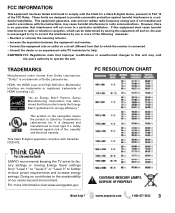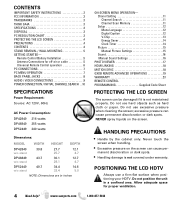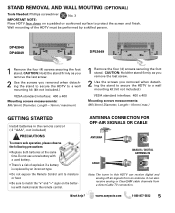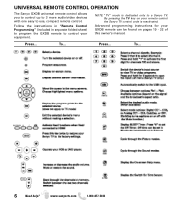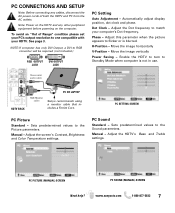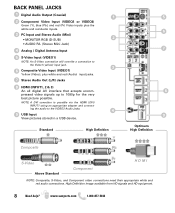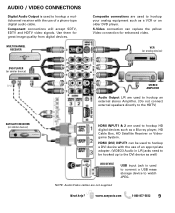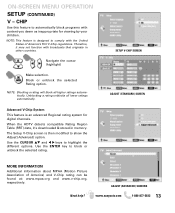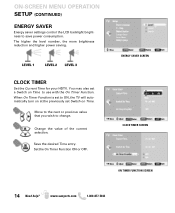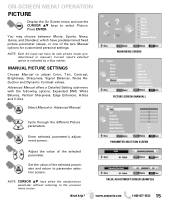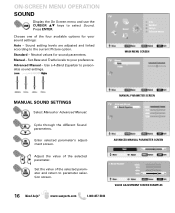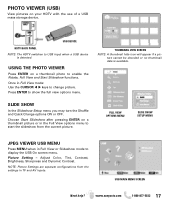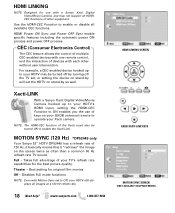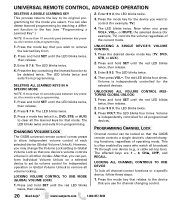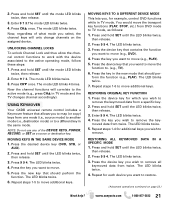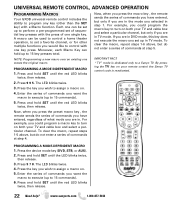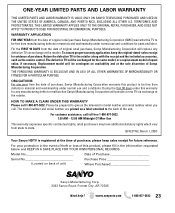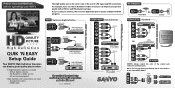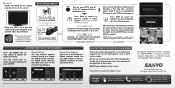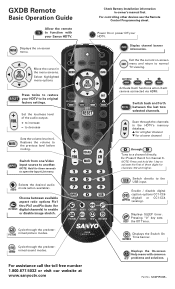Sanyo DP42849 Support Question
Find answers below for this question about Sanyo DP42849 - 42" LCD TV.Need a Sanyo DP42849 manual? We have 4 online manuals for this item!
Question posted by rdantapoge on January 21st, 2014
How To Change Picture Quality From Dynamic To Standard On Sanyo Tv
The person who posted this question about this Sanyo product did not include a detailed explanation. Please use the "Request More Information" button to the right if more details would help you to answer this question.
Current Answers
Related Sanyo DP42849 Manual Pages
Similar Questions
Picture Quality
What is the best settings for ideal picture quality
What is the best settings for ideal picture quality
(Posted by ladybug4978 5 years ago)
Picture Why Would Our Tv Develop A Concave Picture?
(Posted by jenniemariedodd 8 years ago)
42 Inch Sanyo Flat Screen Tv Picture Goes Out But Has Sound How To Fix
(Posted by joecsajw 10 years ago)
How Do I Manually Adjust The Size Of The Picture Of My Sanyo Tv?
I have a Sanyo DP 42849 and the picture is too big, no remote, need manual instructions please?
I have a Sanyo DP 42849 and the picture is too big, no remote, need manual instructions please?
(Posted by dbarber68 11 years ago)