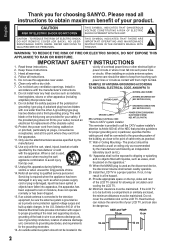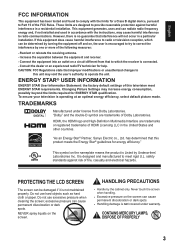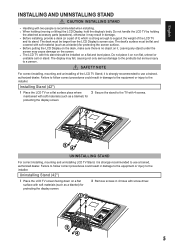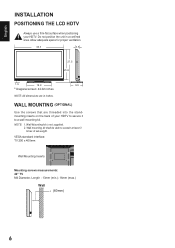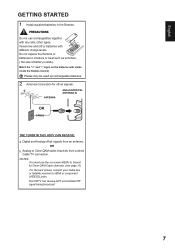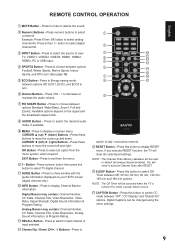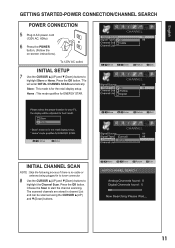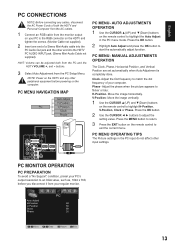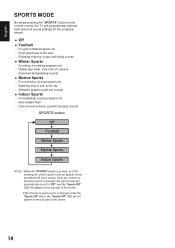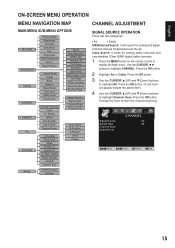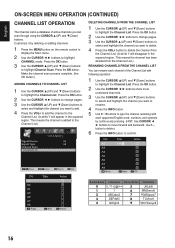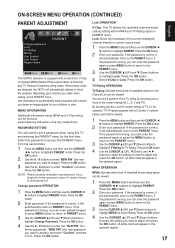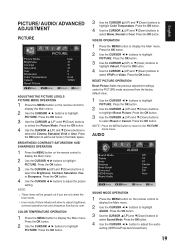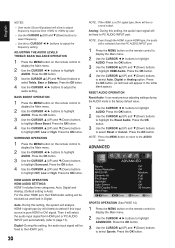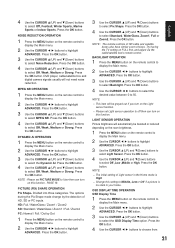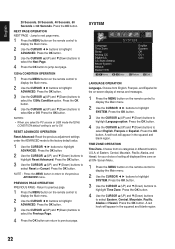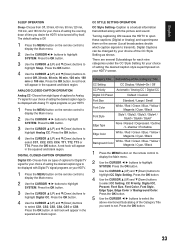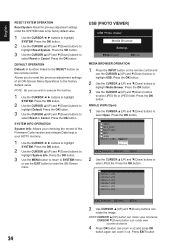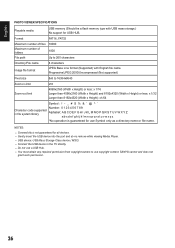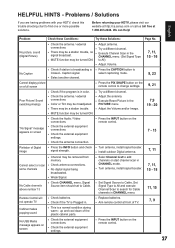Sanyo DP42410 Support Question
Find answers below for this question about Sanyo DP42410 - 42" Diagonal LCD 120Hz FULL HDTV.Need a Sanyo DP42410 manual? We have 1 online manual for this item!
Question posted by bereans on July 8th, 2011
Tv Mutes When Using Cm7000 Dvr Remote
we have a channel master cm7000 dvr unit and ota signal. the tv mutes when operating the drv features. the only was to unmute the tv is to turn it off and on again. we have gone through all of CM's troublshooting tips and still have the problem. please help
Current Answers
Related Sanyo DP42410 Manual Pages
Similar Questions
A Friend Let Us Borrow His Sanyo Tv And We Have A Picture But No Sounds At All,
(Posted by Heathervincik 7 years ago)
How To Use Menu Without Remote
(Posted by riossonya 8 years ago)
Menu Tv
I want to know about my Sanyo 42 inch tv flat screen menu how do the codes work and why it say you n...
I want to know about my Sanyo 42 inch tv flat screen menu how do the codes work and why it say you n...
(Posted by datbowiegirl 8 years ago)
Sanyo Dp42410 Tv About 2 Yrs Old Audio Problems
Have a Sanyo DP42410 TV about 2 yrs old. The sound has started crackling and is staticy. Dont know i...
Have a Sanyo DP42410 TV about 2 yrs old. The sound has started crackling and is staticy. Dont know i...
(Posted by roaminggoats 11 years ago)
Repair Question: The Tv Comes On For 2secs Then Goes Off Using Button Or Remote
(Posted by Lauriehoover97 12 years ago)