Sanyo CE26LD47-B Support Question
Find answers below for this question about Sanyo CE26LD47-B.Need a Sanyo CE26LD47-B manual? We have 1 online manual for this item!
Question posted by kjwragg on March 15th, 2013
Handset Size
Is there a larger handset available for a disabled person?
Current Answers
There are currently no answers that have been posted for this question.
Be the first to post an answer! Remember that you can earn up to 1,100 points for every answer you submit. The better the quality of your answer, the better chance it has to be accepted.
Be the first to post an answer! Remember that you can earn up to 1,100 points for every answer you submit. The better the quality of your answer, the better chance it has to be accepted.
Related Sanyo CE26LD47-B Manual Pages
Instruction Manual - Page 1


Problems with set-up? We wish you many hours of pleasure from your television. Call 0870 240 7475
INSTRUCTION MANUAL Colour television
CE26LD47-B
ENGLISH 1 - 51
Please read this Instruction book before using your new television.
Instruction Manual - Page 2
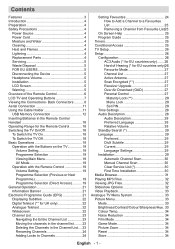
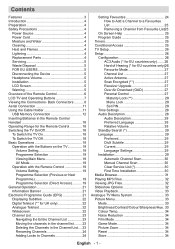
... Operating Buttons 7 Viewing the Connections- Back Connectors .......... 8 Aerial Connection 11 Using the Cable Holder 11 USB Memory Connection 12 Inserting Batteries in the Remote Control Handset 18 Operating Range for the Remote Control 18 Switching the TV On/Off 18 To Switch the TV On 18 To Switch the TV Off...
Instruction Manual - Page 3


... 35 Volume 35 Store 35 Sound Mode 35 AVL 35 Spdif Out 35 Store 35
Feature Menu 35 Pip-Pap 35 Pip-Pap 36 Pip Size 36 PIP Position 36 Source 36 Program 36 Swap 36 Sleep Timer 36 Child Lock 36 Language 36 Default Zoom 36 Blue Background 36 Menu...
Instruction Manual - Page 6
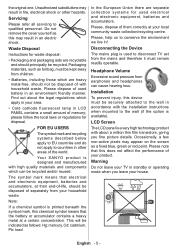
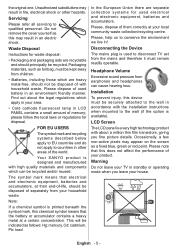
... at their end-of-life, should principally be disposed of with the installation instructions when mounted to countries in LCD PANEL contains a small amount of them correctly at a certain concentration.
This will be indicated as a fixed blue...do not apply to the wall (if the option is available).
Warning
Do not leave your local community waste collection/recycling centre.
Instruction Manual - Page 7


...-/--
6
EXIT
7
26
P+
8
25
+
24
23 22
SWAP P Standby 2. Info 5. Swap / Previous programme 24. Personal preferences 28. Cursor right 4. Programme up / Page down / Page up (in DTV mode) 7. AV / Source 11. Expand...) 21. Teletext 20. Time / Subtitle on-off (**) (in TXT mode) / Image Size 18. Programme down (in
DTV mode) 22. Cursor Left 31. Overview of the Remote Control...
Instruction Manual - Page 10


...the letters on the TV and audio output of the currently watched source. Your LCD Television is needed for connecting audio signals of displaying High Definition pictures from devices ... Inputs are used for an HDMI to enable PC audio. PC/YPbPr Audio Inputs are for connecting a personal computer to an antenna or a cable. Note that if you use a decoder or a media recorder,...
Instruction Manual - Page 19
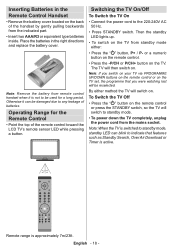
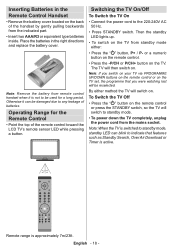
...standby mode.
• To power down the TV completely, unplug the power cord from remote control handset when it can blink to any leakage of batteries.
or a numeric button on the remote control....the battery from the mains socket. EXIT
+
SWAP P Place the batteries in the Remote Control Handset
• Remove the battery cover located on the back of the remote control toward the LCD TV...
Instruction Manual - Page 20


...Therefore, when " " button is pressed, only the marked source options will be available (except for the second numeric button, only the first digit programme will... TV to the menu system
sections. Operation with the menu system of the menu system are described in the control panel
on the TV
Volume Setting
• Press "
" button to decrease volume or
button to increase volume, so ...
Instruction Manual - Page 21


... at any time during the process. Because this option as UK in the following sections for more information on the screen:
The IDTV will be available for UK. After then, "First time installation" OSD will take about a few minutes. After then, the active antenna selection OSD appears on the screen: By...
Instruction Manual - Page 22


...of the channel - "Enter PIN" will be displayed. GREEN button (Expand): makes the info boxes larger. BLUE button (Next day): displays the programmes of the screen; OK : views options for a... info bar, showing all the available commands, will be displayed on the screen.
General Operation
Pressing the "TV/DTV" button at any time while watching television programmes will also be displayed. If...
Instruction Manual - Page 23


... button is the same as the aspect ratio of teletext and its functions are identical to television broadcasting.
• With digital terrestrial broadcasting (DVB-T), in a number of the digital teletext... teletext.
PLEASE NOTE: Menu size changes depending on the screen (* for UK only):
Digital Teletext (** for EU countries) buttons.
Info available in addition to pictures and sound...
Instruction Manual - Page 28


...Use this setting. When antenna power option is used instead of active antenna.
If it , disable auto OAD search by performing the following:
• Press "M" button and using the " ...and press OK button.
• Using the" " or " " button change "Automatic scanning" from Enabled to Disabled.
• Highlight "Scan for upgrade" menu with the " " or " " buttons, you have an important ...
Instruction Manual - Page 29


... 'Configuration Menu'. Time Zone Setting is disabled, there will not be available to change the pin number make sure you write it down and keep it is disabled, does not show video-audio. Use ... long and the same, the pin will be
displayed on the top of visual media, including television and movies. Time Settings In the configuration menu, highlight the Time Settings item by ...
Instruction Manual - Page 35


..., to change the level of frames per second to reduce the noise amount.
Picture Mode, Contrast, Brightness, Sharpness, Colour and Colour Temp settings will be disabled and be invisible and disabled while Game Mode is noisy, use Noise Reduction setting to normal television programmes.
Instruction Manual - Page 36
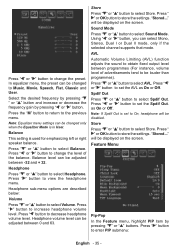
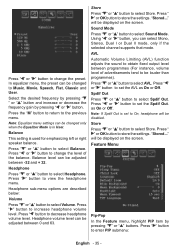
...be displayed on the screen. Press the "M" button to return to On, headphone will be disabled. Note: Equalizer menu settings can be louder than programmes).
Using " " or " " ... selected channel supports that mode.
as On or Off. Press "
" or OK button to Music, Movie, Speech, Flat, Classic and User. Press " " or " " button to select Store. Store Press " " or " " button...
Instruction Manual - Page 37


...Child Lock On or Off. Positions available are: Bottom Right,Bottom Left, ...or " " button to On. To enable this case the control panel buttons (except for all PIP/PAP modes. By pressing " " ... 16:9, 4:3 or 14:9 by the remote control handset. When On is not visible.
Source
PIP Source ... " button to select the source of 10 minutes. Pip Size
Using this setting to Small or Large. Use " " ...
Instruction Manual - Page 41


...". There are same for the PIP window.
Press the " " button again to disable sound.
Mute Function
Press " " button to exit the PIP mode.
Picture Mode ...Aspect Ratios of the status OSDs are 1 size and 4 positions (upper left, upper right, bottom left and bottom right) available for both windows.
Mute indicator will be available while in PIP Mode will not be displayed...
Instruction Manual - Page 42


... the left and right sides of the picture, is included in different zoom modes.
English - 41 - Available zoom modes are slightly cut off. 14:9 This zooms up or down by pressing the "OK" button... by pressing " " / " " buttons while picture zoom is selected as this is its original size.
Press again to freeze picture. Zoom This option zooms to fill the screen, without making the picture...
Instruction Manual - Page 43


... teletext is activated.
Coloured Buttons
(RED/GREEN/YELLOW/BLUE)
Your TV supports both FASTEXT and TOP text systems. When these systems are available, the pages are listed below:
be aborted. Note that corresponds to normal size.
" " Index
Selects the teletext index page. Note: Most TV stations use when TOP text transmission is...
Instruction Manual - Page 51
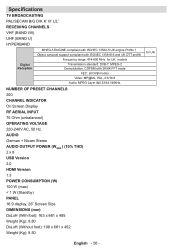
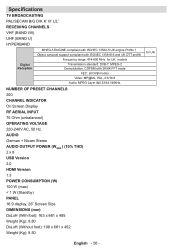
... I &II 32/44.148kHz. AUDIO
German + Nicam Stereo
AUDIO OUTPUT POWER (WRMS.) (10% THD) 2 x 8
USB Version
2.0
HDMI Version
1.3
POWER CONSUMPTION (W)
100 W (max)
< 1 W (Standby)
PANEL
16:9 display, 26" Screen Size
DIMENSIONS (mm)
DxLxH (With foot): 163 x 661 x 495
Weight (Kg): 8.80
DxLxH (Without foot): 108 x 661 x 452
Weight (Kg): 8.50
for UK models...
Similar Questions
Can I Connect My Care Sara Hydrophone To My Sanyo Dp46840 Flat Panel Tv
(Posted by freespirittonya 9 years ago)
Can I Connect My Care Sara Hydrophone To My Sanyo Dp46840 Flat Panel Tv And How
(Posted by freespirittonya 9 years ago)
For My Where Can I Find Replacement Mercury Lamps For My Sanyo Dp19649 Lcd Hdtv
(Posted by karelkstevens 12 years ago)
Vesa Mount Size
hello...just wondering what size vesa mount this tv is and where can i get a decent priced wall moun...
hello...just wondering what size vesa mount this tv is and where can i get a decent priced wall moun...
(Posted by Anonymous-33208 12 years ago)

