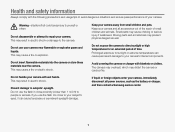Samsung WB210 Support Question
Find answers below for this question about Samsung WB210.Need a Samsung WB210 manual? We have 3 online manuals for this item!
Question posted by Anonymous-50902 on February 11th, 2012
Keep Flash On All The Time When In Side For Realestate Pictures
The person who posted this question about this Samsung product did not include a detailed explanation. Please use the "Request More Information" button to the right if more details would help you to answer this question.
Current Answers
Related Samsung WB210 Manual Pages
Samsung Knowledge Base Results
We have determined that the information below may contain an answer to this question. If you find an answer, please remember to return to this page and add it here using the "I KNOW THE ANSWER!" button above. It's that easy to earn points!-
How To Keep The Intelli Studio Software From Installing SAMSUNG
How To Keep The Intelli Studio Software From Installing STEP 2 STEP 3 Power On Your Camera Intelli Studio automatically pops up when you connect your camera to your Camera. 19138. To turn off Intelli-Studio, follow the steps below: 1. Power on your PC. Product : Digital Cameras > SAMSUNG CL65 18373. How To Change Your Camera's Flash Setting Compact > -
General Support
... 3 x 3 Zoom: Digital: 4x Manual: 0 to Removable Media Supported: Yes Camera Specifications: Mega Pixel Rating: 1.3 MP Resolution Settings: 1280 x 1024 Estimated Avg. File Size 195 kb 1024 x 768 Estimated Avg. Camera General Camera Type: CMOS Camera's Physical Location on Handset: Top Front Of Flip Camera Image Format: JPG Camera Memory Max Storage Capacity For Pictures In Phone Memory: 26... -
General Support
...Choice Lists 1: Automatic 2: Always On 3: Always Off 2: Sensitivity 3: Digit Dialing 1: Adapt Digits 2: Reset Digits 4: Sound 1: Prompts (On/Off) 2: Digits (On/Off) 3: Names (On/Off) 4: Name Settings 1: ... Memo Pad 7: World Time 1: DST Setting (On/Off) 8: Alarm Clock 1: Alarm #1 2: Alarm #2 3: Alarm #3 9: Calculator 0: Set Time (displayed when there is no time information) PICTURES 1: Camera -
Similar Questions
How Do I Get The Date And Time On Pictures I Take From The Camera
(Posted by hillcrest12 9 years ago)
I Am Unable To 'power On' My Samsung Pl 90 Digital Camera.
I am unable to 'power on my Samsung PL 90 digital camera. When i press the button for power on, it d...
I am unable to 'power on my Samsung PL 90 digital camera. When i press the button for power on, it d...
(Posted by kayessen 10 years ago)
Unable To Output Pictures And Movies Using Hdmi Connection. Is There A Setting
(Posted by ARTPINOY 10 years ago)
Battery Chrging
how meany hours need to chrge the battary before using the new camera?
how meany hours need to chrge the battary before using the new camera?
(Posted by sonyjthomas 11 years ago)