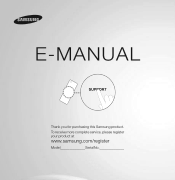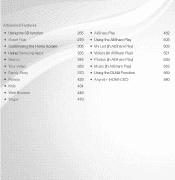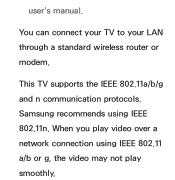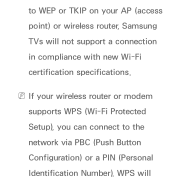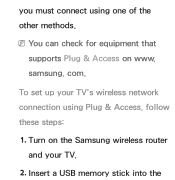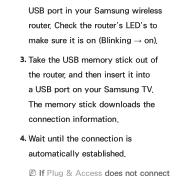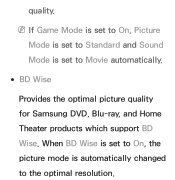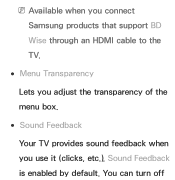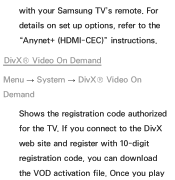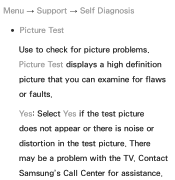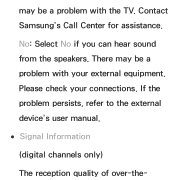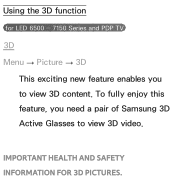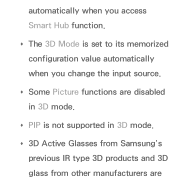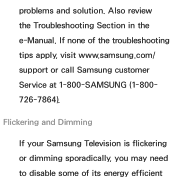Samsung UN60ES6100F Support Question
Find answers below for this question about Samsung UN60ES6100F.Need a Samsung UN60ES6100F manual? We have 3 online manuals for this item!
Question posted by zezbilb on September 9th, 2014
How To Hook Up To Samsung Un60es6100fxza
The person who posted this question about this Samsung product did not include a detailed explanation. Please use the "Request More Information" button to the right if more details would help you to answer this question.
Current Answers
Related Samsung UN60ES6100F Manual Pages
Samsung Knowledge Base Results
We have determined that the information below may contain an answer to this question. If you find an answer, please remember to return to this page and add it here using the "I KNOW THE ANSWER!" button above. It's that easy to earn points!-
General Support
...to wear the WEP460 on -the-go. Other features include a removable crystal clear ear hook allows you to the WEP460 Bluetooth Headset ( Product ID: AWEP460JBECSTA) SAMSUNG's WEP460 Bluetooth Headset... the low power consuption of talk time & Package includes WEP460, Travel Charger, Removable ear hook, User Manual, and Quick Start Guide. How Do I Use The Samsung Bluetooth Headset WEP460? ... -
General Support
... the proper settings for your phone supports this equipment does cause harmful interference to radio or television reception, which can press to scroll through which vary from the phone, follow your phone ...installed and used in or out of warranty. The unit must be a 2-pronged flat plug is available only when your phone supports the voice recognition function and your phone and ... -
How To Set The Native Resolution For The 305T SAMSUNG
...time limit is reached, the resolution reverts to its original setting. How To Update Your Televisions Firmware (Software) Through The USB 2.0 Port Product : Monitors > OK to the... and then click Control Panel . The Control Panel window appears. Setting Your Monitor To Its Native Resolution in as an administrator. How To Update Your Televisions Firmware (Software) Through ...
Similar Questions
What Is The Best Calibration For Samsung Un60es6100f
(Posted by pbaJacki 9 years ago)
Samsung Un65c6500vfxza 65' Flat Panel Tv Reviews
(Posted by motox1us 10 years ago)
Samsung Flat Panel Turns Off And On Randomly
(Posted by woody7 11 years ago)
I Have The Samsung Ln32c540f2d Flat Screen Television. What Is The Vesa System
What is the vesa system that the Samsung LN32C540F2D uses? I want to buy a wall mount for it.
What is the vesa system that the Samsung LN32C540F2D uses? I want to buy a wall mount for it.
(Posted by sendme2cali 12 years ago)