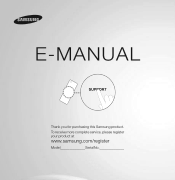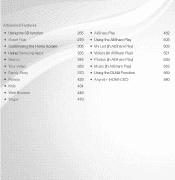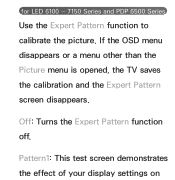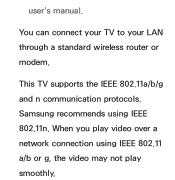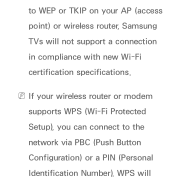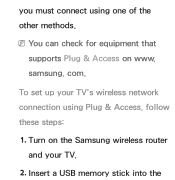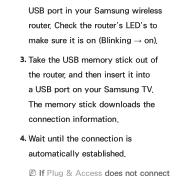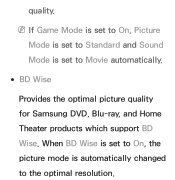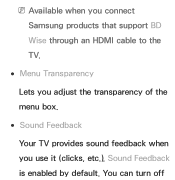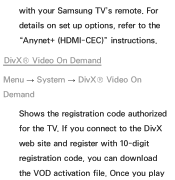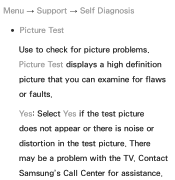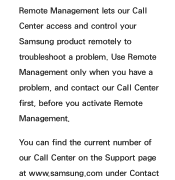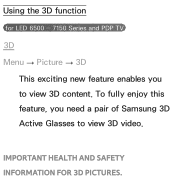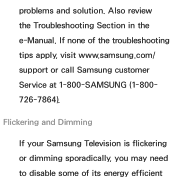Samsung UN60ES6100F Support Question
Find answers below for this question about Samsung UN60ES6100F.Need a Samsung UN60ES6100F manual? We have 3 online manuals for this item!
Question posted by gmamkf on August 7th, 2014
How To Calibrate Samsung Un60es6100
The person who posted this question about this Samsung product did not include a detailed explanation. Please use the "Request More Information" button to the right if more details would help you to answer this question.
Current Answers
Related Samsung UN60ES6100F Manual Pages
Samsung Knowledge Base Results
We have determined that the information below may contain an answer to this question. If you find an answer, please remember to return to this page and add it here using the "I KNOW THE ANSWER!" button above. It's that easy to earn points!-
General Support
..., driving comes first, not the call Redialing the last dialed number Press and hold to radio or television reception, which vary from other normative documents: Radio: EN 300328 V1.4.1 (2003-04) EMC... Glossary ) phones that are compliant with the power off , you will then be a 2-pronged flat plug is in direct sunlight. Storage at room temperature (0 ~ +40° they have... -
How To Reset And Pair Your Remote SAMSUNG
... : Televisions > How To Reset And Pair Your Remote Rest And Pair Your Remote Remote Reset And Pairing To reset and pair your remote, please follow these steps: Press the [Reset] button on your TV by touching the [Power] button on the service request button and request a replacement remote. How To Calibrate... -
How To Set The Native Resolution For The 305T SAMSUNG
..., and then click Control Panel . The Control Panel window appears. Yes button... to save the resolution setting. You have 15 seconds to click . If the time limit is reached, the resolution reverts to its original setting. How To Update Your Televisions Firmware (Software) Through Your Home Internet Connection 9851. How To Update Your Televisions...
Similar Questions
What Is The Best Calibration For Samsung Un60es6100f
(Posted by pbaJacki 9 years ago)
Samsung Un65c6500vfxza 65' Flat Panel Tv Reviews
(Posted by motox1us 10 years ago)
Samsung Flat Panel Turns Off And On Randomly
(Posted by woody7 11 years ago)
I Have The Samsung Ln32c540f2d Flat Screen Television. What Is The Vesa System
What is the vesa system that the Samsung LN32C540F2D uses? I want to buy a wall mount for it.
What is the vesa system that the Samsung LN32C540F2D uses? I want to buy a wall mount for it.
(Posted by sendme2cali 12 years ago)