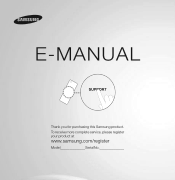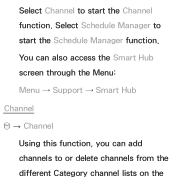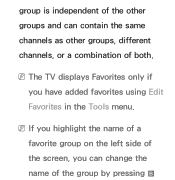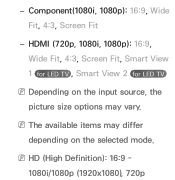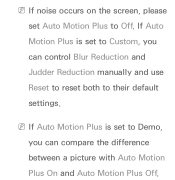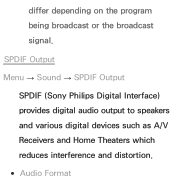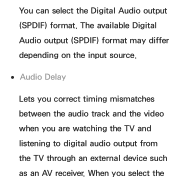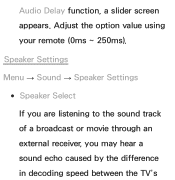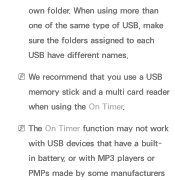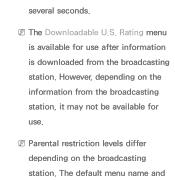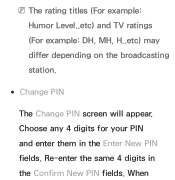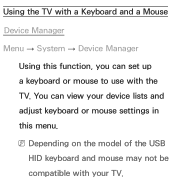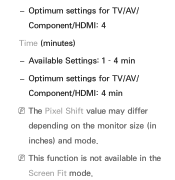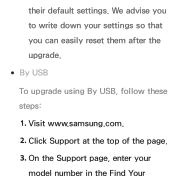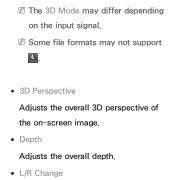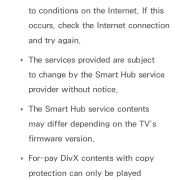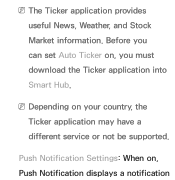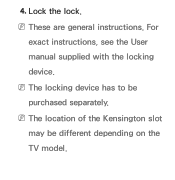Samsung UN46ES6600F Support Question
Find answers below for this question about Samsung UN46ES6600F.Need a Samsung UN46ES6600F manual? We have 3 online manuals for this item!
Question posted by Anonymous-88378 on December 10th, 2012
Whatis The Difference Between The Un46es6600f And Un46es6600fxza Models?
The person who posted this question about this Samsung product did not include a detailed explanation. Please use the "Request More Information" button to the right if more details would help you to answer this question.
Current Answers
Related Samsung UN46ES6600F Manual Pages
Samsung Knowledge Base Results
We have determined that the information below may contain an answer to this question. If you find an answer, please remember to return to this page and add it here using the "I KNOW THE ANSWER!" button above. It's that easy to earn points!-
General Support
... by simply sliding vertically and horizontally through the homescreen panels. Mobile Banking : Perform secure banking transactions with... Tools Available Samsung has offered separate Downloader Tools based upon different Operating Systems. It is strongly advised. The use... Downloader otherwise the update to work with any other model. PHONE Fully Charged Battery... -
General Support
...click DLP_TV_Discrete_Codes.pdf in the Attached Files field above. Notes: The attachment has all of late model 2002 & 2003 DLP TVs, there was a special, limited time promotional upgrade that ... of the available discrete codes to program your remote, please contact the manufacturer of DLP television sets. you purchased the HLN467W or HLN567W and you 're not able to date.... -
General Support
...jack on the other , connect the audio cable from your PC's DVI video output. Control Panel. Click OK. The monitor blanks out, then redisplays with a min-stereo plug on one HDMI... or HD15) input jack A DVI-D input jack On Samsung's 2007 or newer models, more than the instructions below. They are different than one end and two RCA jacks on your computer, follow these steps: on ...
Similar Questions
What Is Difference Between Samsun Model Un32eh4003 And Samsung Model Un32eh4003f
(Posted by Anonymous-135841 9 years ago)
Difference Between 2 Models
what is the difference between UN65F8000BF AND THE UN65F800BFXZA
what is the difference between UN65F8000BF AND THE UN65F800BFXZA
(Posted by firstplaceford 10 years ago)
Samsung Un65c6500vfxza 65' Flat Panel Tv Reviews
(Posted by motox1us 10 years ago)
Samsung Flat Panel Turns Off And On Randomly
(Posted by woody7 11 years ago)
Difference Between Two Models
Hi, I would like to know the difference between two models : un32eh5300FXZA and un32eh5300FXZC. In m...
Hi, I would like to know the difference between two models : un32eh5300FXZA and un32eh5300FXZC. In m...
(Posted by domtidom01 11 years ago)