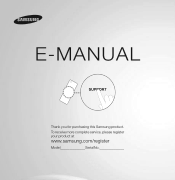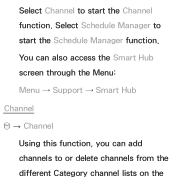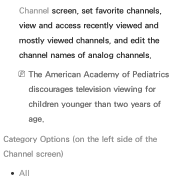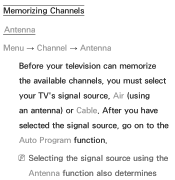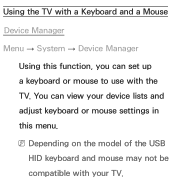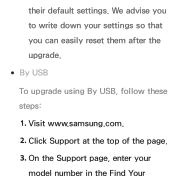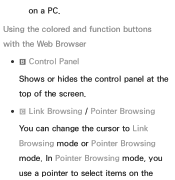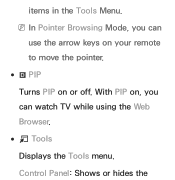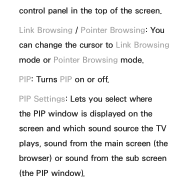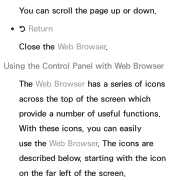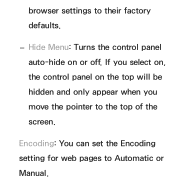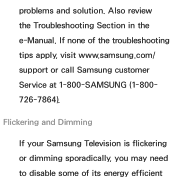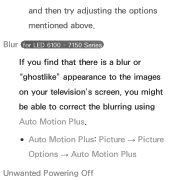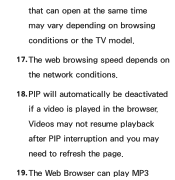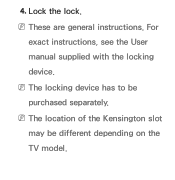Samsung UN40ES6150F Support Question
Find answers below for this question about Samsung UN40ES6150F.Need a Samsung UN40ES6150F manual? We have 3 online manuals for this item!
Question posted by geachus1 on May 30th, 2012
Model Un40es6150 And Un40es6150f
what is difference between the two models one has no letter at end other has F
Current Answers
Related Samsung UN40ES6150F Manual Pages
Samsung Knowledge Base Results
We have determined that the information below may contain an answer to this question. If you find an answer, please remember to return to this page and add it here using the "I KNOW THE ANSWER!" button above. It's that easy to earn points!-
General Support
...into your own virtual personal assistant, letting you use Sliding Panel homescreen allows you 'll view the details of the nation... to look up and even easier to work with any other model. Microsoft Windows Mobile 6.1w/AKU1.0.1...Available Samsung has offered separate Downloader Tools based upon different Operating Systems. It is recommended to complete if ... -
General Support
...;TV unworkable, and you must set your U.S. You can access the JustScan function through Model numbers ending in 850, 860, 950 Component (1080i, 1080p) Model numbers ending in 530, 540, 550, 650, or 750 Model numbers ending in 330, 450, 451 2007 Models (LN-T) All 2007 LN-T Samsung LCD TVs have a JustScan function built in . You can... -
General Support
... sure the version number is manufactured for use caution when downloading the firmware for your model. US model codes end in /XAA, for this product. Reset the YP-T9 by country to your desktop. ...latest firmware from the PC. The device will turn the player on your T9 is not a US model, the suffix would be that of another country for example, YP-T9JQB/XAC is correct. Copy ...
Similar Questions
What Is The Differernce Model: Un40es6150f And Un40es6150?
(Posted by allap 9 years ago)
Samsung Flat Panel Turns Off And On Randomly
(Posted by woody7 11 years ago)
I Have The Samsung Ln32c540f2d Flat Screen Television. What Is The Vesa System
What is the vesa system that the Samsung LN32C540F2D uses? I want to buy a wall mount for it.
What is the vesa system that the Samsung LN32C540F2D uses? I want to buy a wall mount for it.
(Posted by sendme2cali 12 years ago)