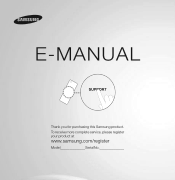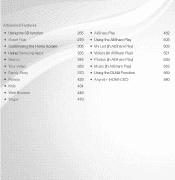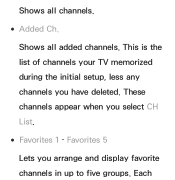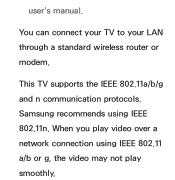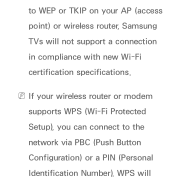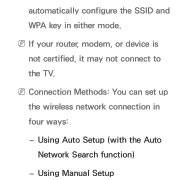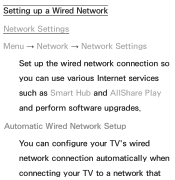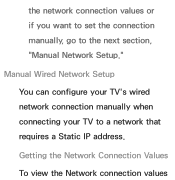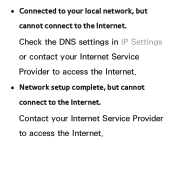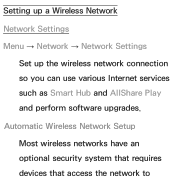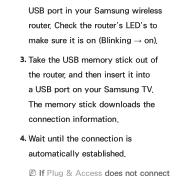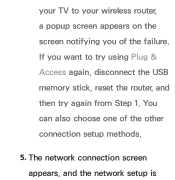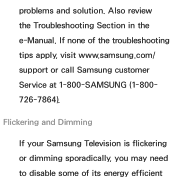Samsung UN40ES6150F Support Question
Find answers below for this question about Samsung UN40ES6150F.Need a Samsung UN40ES6150F manual? We have 3 online manuals for this item!
Question posted by Jodsti on August 13th, 2014
How To Setup Samsung Un40es6150f
The person who posted this question about this Samsung product did not include a detailed explanation. Please use the "Request More Information" button to the right if more details would help you to answer this question.
Current Answers
Related Samsung UN40ES6150F Manual Pages
Samsung Knowledge Base Results
We have determined that the information below may contain an answer to this question. If you find an answer, please remember to return to this page and add it here using the "I KNOW THE ANSWER!" button above. It's that easy to earn points!-
General Support
..., until the update is tuned to upgrade the player. If the software version on the television and make sure it on free ISO Recorder software, see next step) follow the instructions to...the update disc in order for some models. Use the number keys on the television and make sure it to highlight [Setup] and then press the ENTER button. It's important to keep your players firmware... -
General Support
...or Store Demo Mode. the ▲ The "Plug & arrow to select the "Setup" instead of settings appears. It is usually used by retailers who want to demonstrate functions to ...your TV for three seconds or more. If Dynamic or Dynamic Mode is displayed on the side panel of manually resetting the TV. You may be that your TV is in Shop Mode or Store ... -
General Support
... and enter items, use the to select Cancel DHCP and DNS must be connected to your television and your player it connected to begin , your player needs to be set -up ... instructions for updating your language by clicking the double arrows next to finish. Network setup, then press the ENTER button. Control Panel > At the time of messages appear on the TCP/IP tab. The ...
Similar Questions
What Is The Differernce Model: Un40es6150f And Un40es6150?
(Posted by allap 9 years ago)
Samsung Flat Panel Turns Off And On Randomly
(Posted by woody7 11 years ago)
Model Un40es6150 And Un40es6150f
what is difference between the two models one has no letter at end other has F
what is difference between the two models one has no letter at end other has F
(Posted by geachus1 11 years ago)
I Have The Samsung Ln32c540f2d Flat Screen Television. What Is The Vesa System
What is the vesa system that the Samsung LN32C540F2D uses? I want to buy a wall mount for it.
What is the vesa system that the Samsung LN32C540F2D uses? I want to buy a wall mount for it.
(Posted by sendme2cali 12 years ago)