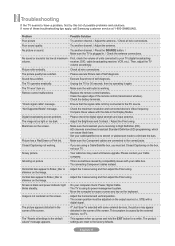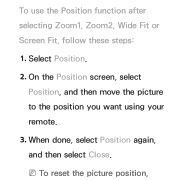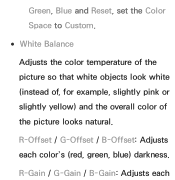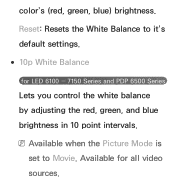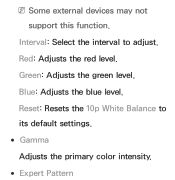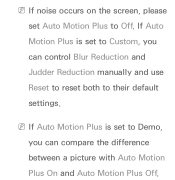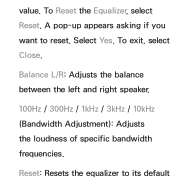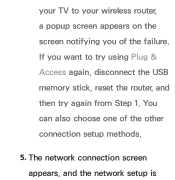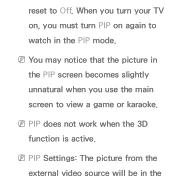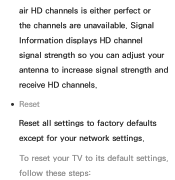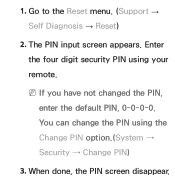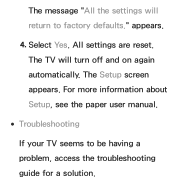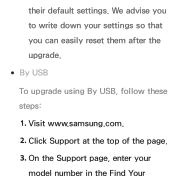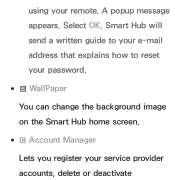Samsung UN40EH5300FXZA Support Question
Find answers below for this question about Samsung UN40EH5300FXZA.Need a Samsung UN40EH5300FXZA manual? We have 2 online manuals for this item!
Question posted by Purcellju on November 20th, 2013
Reset And Wifi
How can I reset tv like it new from store even the network. I cant set the wifi in the tv
Current Answers
Related Samsung UN40EH5300FXZA Manual Pages
Samsung Knowledge Base Results
We have determined that the information below may contain an answer to this question. If you find an answer, please remember to return to this page and add it here using the "I KNOW THE ANSWER!" button above. It's that easy to earn points!-
General Support
... highlighted, press the left side of the handset. These can both be accomplished thru the phone menus or using the handset buttons. To reset the handset's factory settings, via buttons, follow the steps below : When the handset is powered off, Press and Hold the 5 key then power... -
General Support
... to reset the ip address. Blockbuster, Netflix And Pandora Error Messages To troubleshoot network issues with viewing the network settings Choose Ethernet port by your computer. buttons to OFF MANUAL respectively or set-up of certain items will see a menu that allows you can access the internet from your internet provider. Type " Control Panel >... -
General Support
...does not pose a threat to reconfigure your network settings. Turn the player on the front panel until the player turns off. Resetting the player will revert all settings back to factory default which means you ...;will be corrected with no disc in . If this does not resolve your player or network security and will resolve the issue, however you may need to resolve this issue. Netflix ...
Similar Questions
Panel Keys
I have a Samsung smart TV and the panel keys are locked and I don't have the remote to it . I have t...
I have a Samsung smart TV and the panel keys are locked and I don't have the remote to it . I have t...
(Posted by carreeh45 7 years ago)
Hid Compliant Keyboard For Samsung Model Un40eh5300fxza
Can't find HID compliant keyboard for 40" SAMSUNG Model UN40EH5300FXZA Any suggestions?
Can't find HID compliant keyboard for 40" SAMSUNG Model UN40EH5300FXZA Any suggestions?
(Posted by msvaljeant 10 years ago)
Samsung Un65c6500vfxza 65' Flat Panel Tv Reviews
(Posted by motox1us 10 years ago)
Samsung Flat Panel Turns Off And On Randomly
(Posted by woody7 11 years ago)