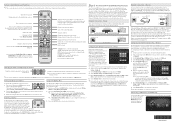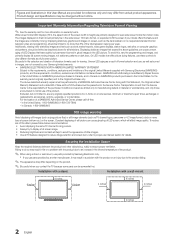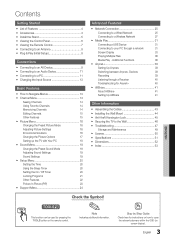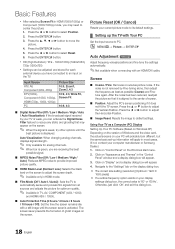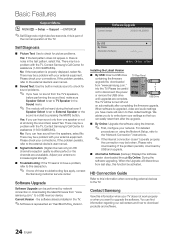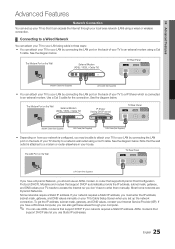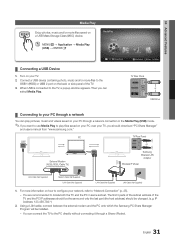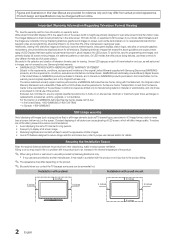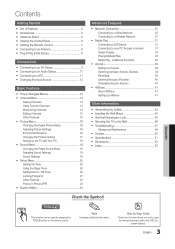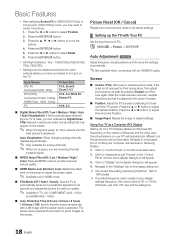Samsung UN32C5000QF Support Question
Find answers below for this question about Samsung UN32C5000QF.Need a Samsung UN32C5000QF manual? We have 6 online manuals for this item!
Question posted by shakka3 on January 19th, 2012
Trouble Shooting
The person who posted this question about this Samsung product did not include a detailed explanation. Please use the "Request More Information" button to the right if more details would help you to answer this question.
Current Answers
Answer #1: Posted by TVDan on January 19th, 2012 2:03 PM
What you need to do is describe what the set is doing or not doing that is out of the normal. Include such things as: indicator LED action, screen lighting up or not (dark room to see for sure) or going black after a couple seconds, the splash sound when it's turned on or goes off, etc.
With this information we can try to point you in the right direction.
TV Dan
Related Samsung UN32C5000QF Manual Pages
Samsung Knowledge Base Results
We have determined that the information below may contain an answer to this question. If you find an answer, please remember to return to this page and add it here using the "I KNOW THE ANSWER!" button above. It's that easy to earn points!-
General Support
...Click on File > In the field below . Click "I Fix This? I Am Having Trouble Connecting With PC Studio 3.0 Using USB Data Cable That Comes With My T809, How Can I ...Click Next to point for technical assistance. On the following screen will install the software. I Am Having Trouble Connecting With PC Studio 3.0 Using USB Data Cable That Comes With My T809, How Can I Fix ... -
How To Set The Native Resolution For The 305T SAMSUNG
...in as an administrator. Click the Start button, and then click Control Panel . The Control Panel window appears. Product : Monitors > Under Resolution , move the ...Control Panel, click Adjust screen resolution under Appearance and Personalization . The Display Settings window appears. Apply button. A confirmation window appears. How To Update Your Televisions Firmware... -
General Support
... manager, unplug the device from you have a yellow exclamation point "!" Control Panel > If you should see a device called Imaging Devices, you have the additional .... next to the device follow the steps below : Go to verify that we can further trouble shoot your camcorder may require service. Settings > Please contact, Samsung Customer Care at 1-800-SAMSUNG...
Similar Questions
Samsung Un65c6500vfxza 65' Flat Panel Tv Reviews
(Posted by motox1us 10 years ago)
Trouble Shooting Pandora Radio And Netfix When The Internet Is Connected?
(Posted by Javierzepeda99 11 years ago)
Samsung Flat Panel Turns Off And On Randomly
(Posted by woody7 11 years ago)
I Have The Samsung Ln32c540f2d Flat Screen Television. What Is The Vesa System
What is the vesa system that the Samsung LN32C540F2D uses? I want to buy a wall mount for it.
What is the vesa system that the Samsung LN32C540F2D uses? I want to buy a wall mount for it.
(Posted by sendme2cali 12 years ago)