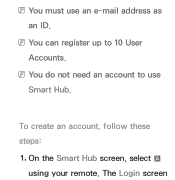Samsung UE40ES6300UXXU Support Question
Find answers below for this question about Samsung UE40ES6300UXXU.Need a Samsung UE40ES6300UXXU manual? We have 1 online manual for this item!
Question posted by williambruce62 on June 27th, 2013
Ip. Address
Hi , What is the IP. Address of this model
Current Answers
Answer #1: Posted by waelsaidani1 on June 27th, 2013 3:48 AM
Hello williambruce62 here is the IP address for the samsung UE40ES6300UXXU: http://www.samsung.com/uk/support/model/UE40ES6300UXXU
Related Samsung UE40ES6300UXXU Manual Pages
Samsung Knowledge Base Results
We have determined that the information below may contain an answer to this question. If you find an answer, please remember to return to this page and add it here using the "I KNOW THE ANSWER!" button above. It's that easy to earn points!-
General Support
... /all of the firmware is under maintenance. Manually Updating your IP address, Subnet, Mask, Gateway and DNS by following models running firmware version 2.0 or later are equipped with viewing the network... player needs to be connected to your television and your modem and to select Setup > The network connection has failed. Control Panel > Connect the Ethernet cable to... -
How To Find Your Model And Serial Number SAMSUNG
... LCD TV STEP 1. Product : Televisions > How-to access, has larger text than the one on the back, and should still be visible even if your model and serial number located in two places... a smaller sticker located on the right side. If you are just looking for the model and serial number we recommend looking on the sticker on the right side of manufacture, warnings, and UPC.... -
Using Anynet+ With A Home Theater SAMSUNG
... the rear of our home theaters and TVs with the Anynet+ logo.) To connect a television and home theater with Anynet+, you connect an Anynet+ device (in ) and the Home Theater (...to an Anynet+ home theater using specific models in this case the home theater), we are using an HT-AS720ST Home Theater Receiver and an LN40A750 LCD Television. Using Anynet+ With A Home Theater STEP...
Similar Questions
Need The Ip Address
trying to get the IP address from the Samsung tv
trying to get the IP address from the Samsung tv
(Posted by Hommydaisy 9 years ago)
Samsung Un65c6500vfxza 65' Flat Panel Tv Reviews
(Posted by motox1us 10 years ago)
What Is The Ip Address For My Samsung Un46c8000xf Led 3d Tv?
What is the IP address for my Samsung UN46C8000XF LED 3D TV?
What is the IP address for my Samsung UN46C8000XF LED 3D TV?
(Posted by jcgiese 11 years ago)
Samsung Flat Panel Turns Off And On Randomly
(Posted by woody7 11 years ago)
I Have The Samsung Ln32c540f2d Flat Screen Television. What Is The Vesa System
What is the vesa system that the Samsung LN32C540F2D uses? I want to buy a wall mount for it.
What is the vesa system that the Samsung LN32C540F2D uses? I want to buy a wall mount for it.
(Posted by sendme2cali 12 years ago)