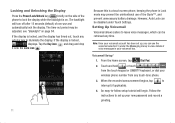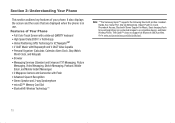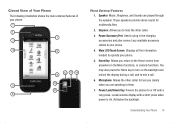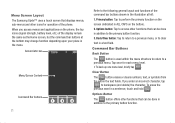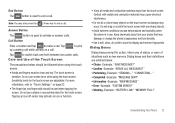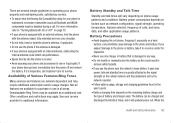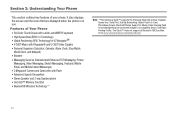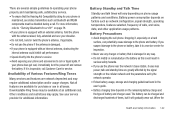Samsung U940 Support Question
Find answers below for this question about Samsung U940 - SCH Glyde Cell Phone.Need a Samsung U940 manual? We have 4 online manuals for this item!
Question posted by panda4life25 on October 30th, 2011
How To Fix Touch Screen
my touch screen is not responding
Current Answers
Answer #1: Posted by ckchin09 on October 31st, 2011 12:59 AM
A wire may have been knocked lose, there are little screws on the back of the phone where the screen is located.. losen the screws and pull screen off and see if wires are connected, be very carefull the wires are very thin and will break easily.
If all looks good, order replacement screen and replace.. or buy new phone!
Related Samsung U940 Manual Pages
Samsung Knowledge Base Results
We have determined that the information below may contain an answer to this question. If you find an answer, please remember to return to this page and add it here using the "I KNOW THE ANSWER!" button above. It's that easy to earn points!-
General Support
...; How Do I Create Or Delete Speed Dial Entries On My SCH-I910 (Omnia) Phone? IMPORTANT - Alarms Camera & How Do I Do? How Do I Fix Lockups, Screen Flicker Or The We're Sorry Error Message Displayed On My SCH-I910 (Omnia) Phone? /ars.samsung.com/customer/usa/jsp/faqs/faqs_view.jsp?SITE_ID=22&PG_ID=2&PROD_SUB_ID... -
General Support
... How Do I Check Available Memory On My Generic CDMA SCH-R810 (Finesse) Phone? Does My Generic CDMA SCH-R810 (Finesse) Phone Support Email? How Do I Use Them On My Generic CDMA SCH-R810 (Finesse) Phone? How Do I Change The Touch Screen Vibration Setting On My Generic CDMA SCH-R810 (Finesse) Phone? How Do I Insert Or Remove The Battery (Cover) From... -
General Support
... Does Tapping The Screen On My SCH-I910 (Omnia) Phone With The Stylus Seem To Be Off Centered? The touch screen on screen instructions until the touch screen is not accurate the handset may need to tap on the screen can be recalibrated. When a screen does not respond to any type of the SCH-I910 (Omnia) handset. If the touch screen alignment is...
Similar Questions
Samsung Sch U370 Touch Screen Does Not Work
(Posted by tazps 10 years ago)
Sch-r720 Cell Phone
i have a sch-r720 cell phone i have tried making phone calls with it which it will ring on the other...
i have a sch-r720 cell phone i have tried making phone calls with it which it will ring on the other...
(Posted by cindycoomer1976 10 years ago)
How Do You Take The Lock Off The Samsung Intrepid Cell Phone?
(Posted by tabbabygurl 12 years ago)
Caller Id Issues With Samsung Sch-u370 Cell Phone
hi, I have a samsung sch-u370 cell phone with no data plan. The issue I am having is that it constan...
hi, I have a samsung sch-u370 cell phone with no data plan. The issue I am having is that it constan...
(Posted by chelseabean2005 12 years ago)
My Touch Screen Freezes All The Time
how i can make my touch screen works better?
how i can make my touch screen works better?
(Posted by zephilippe 13 years ago)