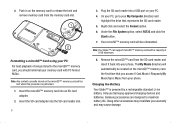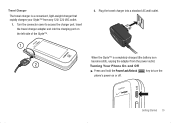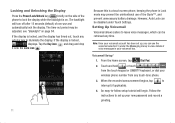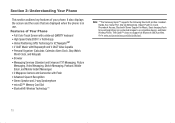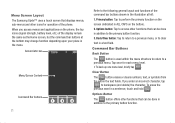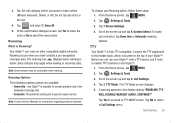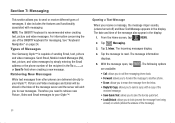Samsung U940 Support Question
Find answers below for this question about Samsung U940 - SCH Glyde Cell Phone.Need a Samsung U940 manual? We have 4 online manuals for this item!
Question posted by ytaliabp on May 31st, 2011
Programacion Para Colocarle Linea A Mi Telelefono
requiero la progrmacion para colocarle la linea al telefono estoy en venezuela
Current Answers
Related Samsung U940 Manual Pages
Samsung Knowledge Base Results
We have determined that the information below may contain an answer to this question. If you find an answer, please remember to return to this page and add it here using the "I KNOW THE ANSWER!" button above. It's that easy to earn points!-
General Support
... (1) When asked, "Reset set value to open Menu, Settings (7) Security (4) - On The SCH-A790 How Do I Reset My Phone Back To Factory Settings? Enter the last four digits of your cell phone number; On The SCH-A790 How Do I Reset My Phone Back To Factory Settings? Press the left soft key to factory default"... -
General Support
...chino, en parte para decrementar un poco los royalties de la tecnologia del DVD y en parte para crear presion para decrementar los precios de lectores y discos DVD en China...Al igual que el DVD, puede sobreimprimir graficos por subtitulos. Ademas de esto, algunos lectores DVD pueden leer Picture CD. Hay incluso "peliculas CD-i" Es compatible el CD-ROM con el DVD-ROM? toma esto en... -
General Support
... following: Allow All Contacts Only Block All The new setting is last four digits of cell phone number) and tap Done Tap Restrictions (2) Use on the SCH-U940 (Glyde) To restrict incoming and outgoing calls follow the steps below: Tap Phone Settings (7) Tap Security (6) Use the on-screen keypad to enter Calls And Services Code ( default...
Similar Questions
How Do I Change The Layout Of My Samsung Glyde Sch U940
(Posted by intch 9 years ago)
Samsung Sch U940 Glyde Manual How To Power Down
(Posted by zahialanb1 9 years ago)
Sch-r720 Cell Phone
i have a sch-r720 cell phone i have tried making phone calls with it which it will ring on the other...
i have a sch-r720 cell phone i have tried making phone calls with it which it will ring on the other...
(Posted by cindycoomer1976 10 years ago)
Problems With A Samsung Sch-r375c Cell Phone
I have had a Samsung SCH-R375C cell phone for about 6 months now and for some reason I can hear peop...
I have had a Samsung SCH-R375C cell phone for about 6 months now and for some reason I can hear peop...
(Posted by sblandasr 11 years ago)
How Do U Unlock A Verizon U940
(Posted by Anonymous-97147 11 years ago)