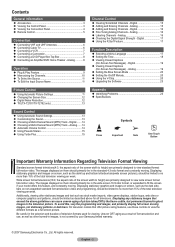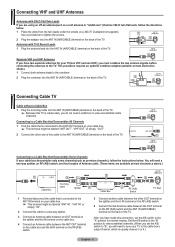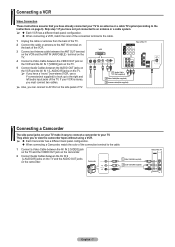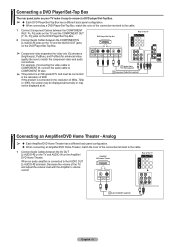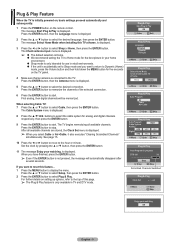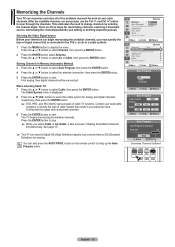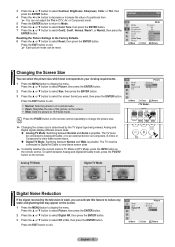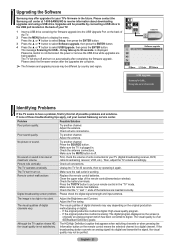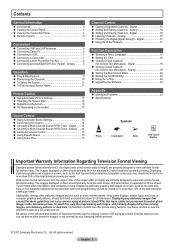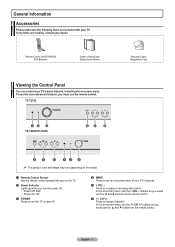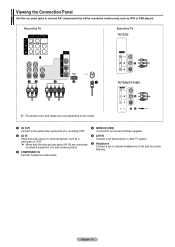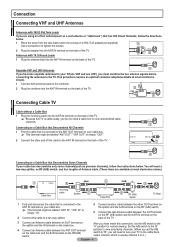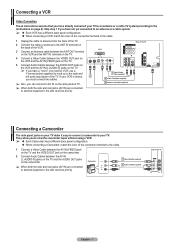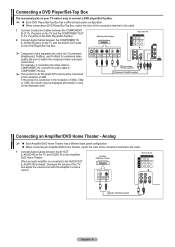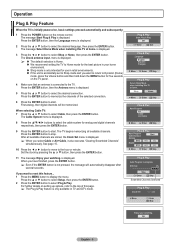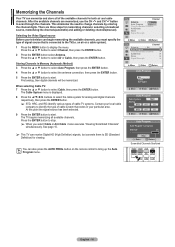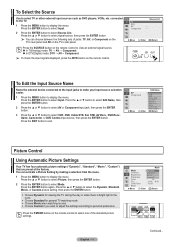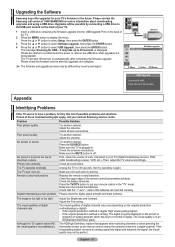Samsung TX-T2782 Support Question
Find answers below for this question about Samsung TX-T2782.Need a Samsung TX-T2782 manual? We have 3 online manuals for this item!
Question posted by salliecherry1 on December 28th, 2014
How To Connect Dvd Player To Tv?
Connecting RCA DVD player with RED, YELLOW, White connector.
Current Answers
Answer #1: Posted by Brainerd on December 29th, 2014 4:12 AM
Hi, please refer to the tutorial video here:
http://m.youtube.com/watch?v=G0Pqd9dX7i4
http://m.youtube.com/watch?v=G0Pqd9dX7i4
I hope this helps you!
Please press accept to reward my effort or post again with more details if not satisfied.
Regards, Brainerd
Related Samsung TX-T2782 Manual Pages
Samsung Knowledge Base Results
We have determined that the information below may contain an answer to this question. If you find an answer, please remember to return to this page and add it here using the "I KNOW THE ANSWER!" button above. It's that easy to earn points!-
General Support
..., depending on the front panel of the inputs. Important: If you connect a DVD player, a VCR, or some other video source to your monitor has a built in HDTV tuners. White Audio Cables: HDMI: If your monitor using Standard Video, S-Video, or Component Video, you could attach a computer, a DVD player, and cable TV to DVI adaptor cable... -
General Support
... to Component 1 for your TV has that input instead of the TV. Some TVs have connected the cables to come in properly. Why Is My Screen Showing A Black And White Image? If you have a 2008 or 2009 Samsung LCD TV, and you have connected composite AV cables (red, white, and yellow) and you see a black and white image, you have a composite... -
How-to Use The Shared Component 1 / AV 1 Jack SAMSUNG
STEP 3. AV Connection connect your AV cables to the AV input you will match the colors of how the AV cables will look when connected properly. The yellow video cable connects to jack labeled Video, the white audio cable connects to L jack, and the red audio cable connects to the colors on the connection guide sticker. Below is an image of the cables to R jack.
Similar Questions
Samsung Tv Ln46a750rif Panel
i am shopping for a ln46a750rif samsung tv panel
i am shopping for a ln46a750rif samsung tv panel
(Posted by arielantonmarchi01 5 years ago)
Screws For Tv Back Panel And For Stand
Can you please tell me the correct sizes for the screws for the back panel and for the swiveling sta...
Can you please tell me the correct sizes for the screws for the back panel and for the swiveling sta...
(Posted by jvwkm 8 years ago)
Samsung Un65c6500vfxza 65' Flat Panel Tv Reviews
(Posted by motox1us 10 years ago)
Samsung Flat Panel Turns Off And On Randomly
(Posted by woody7 11 years ago)
My Tv Won't Turn On
my Samsung Slim Set Digital Flat Screen Model #TXT2782QX won't turn on. The set is approx 4 years ol...
my Samsung Slim Set Digital Flat Screen Model #TXT2782QX won't turn on. The set is approx 4 years ol...
(Posted by J3R103 12 years ago)