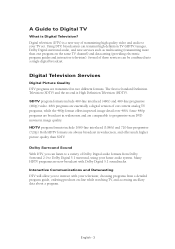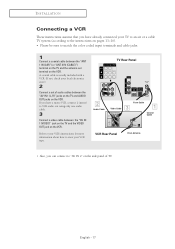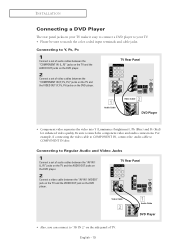Samsung TX-S2783 Support Question
Find answers below for this question about Samsung TX-S2783.Need a Samsung TX-S2783 manual? We have 2 online manuals for this item!
Question posted by randyhinman43 on December 23rd, 2014
Phone To Tv
how do i hook up my phone to my Samsung TV. on the back of the TV there is a HDMI in spot so I bought a cord and adapter but it still didn't work
Current Answers
Answer #1: Posted by Brainerd on December 23rd, 2014 9:08 PM
Hi, please refer here:
http://www.verizonwireless.com/mobile-living/entertainment/smartphone-to-tv/
http://www.verizonwireless.com/mobile-living/entertainment/smartphone-to-tv/
I hope this helps you!
Please press accept to reward my effort or post again with more details if not satisfied.
Regards, Brainerd
Related Samsung TX-S2783 Manual Pages
Samsung Knowledge Base Results
We have determined that the information below may contain an answer to this question. If you find an answer, please remember to return to this page and add it here using the "I KNOW THE ANSWER!" button above. It's that easy to earn points!-
General Support
... a call comes in shipping. All repair work . Press and hold to answer a second call when you so that the headset is limited to place the current call You can be a 2-pronged flat plug is limited to launch the music player. Search for your phone according to switch between the equipment and receiver... -
Using Anynet+ With A Home Theater SAMSUNG
..., follow these steps: Connect an HDMI cable between the TV (HDMI in) and the Home Theater (HDMI out). connect an Anynet+ TV to Optical 2 which is an explanation of the Anynet+ Television (LN40A750) HDMI When you need an HDMI cable and a Digital Optical cable. HDMI connections on the rear of... -
General Support
...Alert: for the handset to read out prompts, dialing digits, these messages, you adapt VoiceMode, your phone is frequently unable to recognize your voice. More Sensitive: If you frequently experience false... Sensitive. Voice Command voice dialing works well for the handset to read out prompts, dialing digits, menus, and TXT messages (regardless of phone numbers and names. Others will wait...
Similar Questions
How Can I Adapt This Tv To Use As A Laptop Display
I have HDMI on the laptop....what type of connection is possible to use the tv with the computer.......
I have HDMI on the laptop....what type of connection is possible to use the tv with the computer.......
(Posted by mcgrawv 8 years ago)
How To Hook My Droid Cell Phone To Tv
I would like to know what I got to have or what I have to do to hook up my droid smartphone to my sa...
I would like to know what I got to have or what I have to do to hook up my droid smartphone to my sa...
(Posted by randyhinman43 9 years ago)
Tv Turns Itself Off Automatically. Tv Screen Spots.
Recently the tv started to turn itself off almost daily and actually twice today. I would like to kn...
Recently the tv started to turn itself off almost daily and actually twice today. I would like to kn...
(Posted by schill0202 9 years ago)
Samsung Un65c6500vfxza 65' Flat Panel Tv Reviews
(Posted by motox1us 10 years ago)