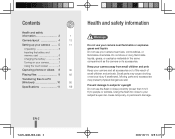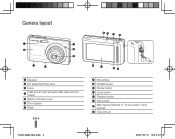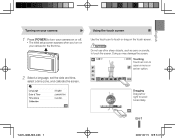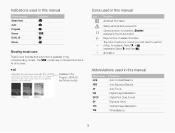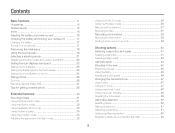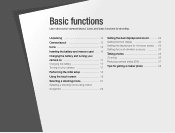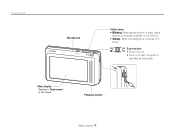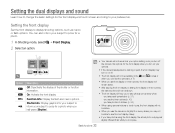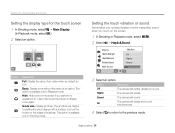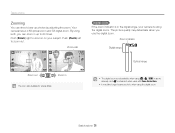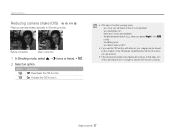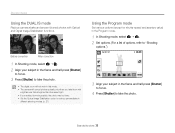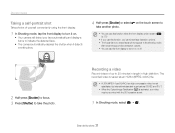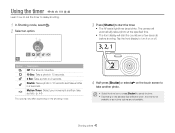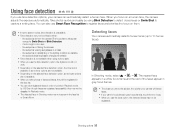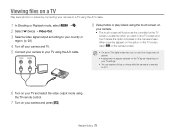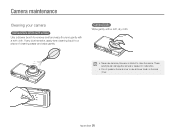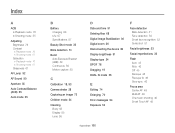Samsung TL220 Support Question
Find answers below for this question about Samsung TL220 - DualView Digital Camera.Need a Samsung TL220 manual? We have 4 online manuals for this item!
Question posted by madelyndelbo on June 15th, 2013
Calibration Is Not Working.
I have samsung dual digital touch screen camera and the Calibration is not working is there anyway to fix it?
Current Answers
Related Samsung TL220 Manual Pages
Samsung Knowledge Base Results
We have determined that the information below may contain an answer to this question. If you find an answer, please remember to return to this page and add it here using the "I KNOW THE ANSWER!" button above. It's that easy to earn points!-
General Support
...select Done (left soft key). I Do? Titanium requires touch screen hardware to the PC. What Can I ... numerous software enhancements. Will The Upgrade Tool Work On this update. The handset should show ... that the software is not digitally signed or is no longer be...Java platform Battery optimization Radio signal optimization Fixed, T9 predictive logic (able to be ... -
General Support
... The I730? Where Can I Fix This? SCH-I730 Support The Use...Software For My I730? Signal Is Not Working On My I730, I Get A ... SCH-I730? Does The I730 Support Dual NAM? Resetting The SCH-I730 How Do... On My SCH-I730? I Lock The Keypad And Touch Screen On The I730? How Do I Assign A Ringtone ... Phone? Does The SCH-I730 Have A Camera? Do I Am Having Difficulty Syncing Locally ... -
General Support
... A Contact From A Caller Group On My SGH-I607 How Do I Fix The "Forbidden" Error Message Received While Browsing The Internet...SGH-I607 (BlackJack) Display Keeps Going Back To The Home Screen, How Do I Use Call Waiting On My SGH-I607 ...A Modem Or Transfer Data Between It And My Computer? Camcorder Camera Camcorder General Miscellaneous Internet & How Do I Remove Programs On...
Similar Questions
Why Samsung Tl220 Dualview Digital Camera Do Not Turn On?
(Posted by Dennys007 11 years ago)
Screen Touch
Hello Sir i have st95 touch screen camra and we have no charger for at so we have used at for a day ...
Hello Sir i have st95 touch screen camra and we have no charger for at so we have used at for a day ...
(Posted by mishfaq 11 years ago)
Black Screen Or Background Appearing After Turning On The Camera.
i have bought a samsung mv800 camera just 4 days earlier.on the first day i have charged it for the ...
i have bought a samsung mv800 camera just 4 days earlier.on the first day i have charged it for the ...
(Posted by maishacutie 11 years ago)
Touch Screen Calibration
i was trying to show my mother how to calibrate the touch screen on her new camera she purchased and...
i was trying to show my mother how to calibrate the touch screen on her new camera she purchased and...
(Posted by fmoultry 13 years ago)
Samsung Digital Camera Tl220 Intelli Studio Will Not Load Onto Computer
intelli studio is suppose to auto load but nothing happens.
intelli studio is suppose to auto load but nothing happens.
(Posted by rjejbrittain 14 years ago)