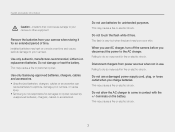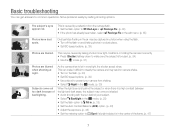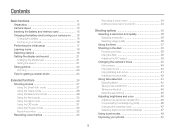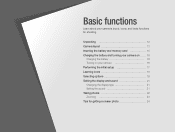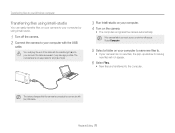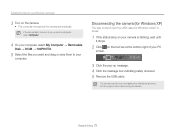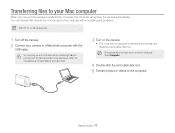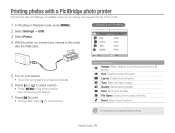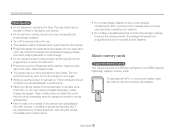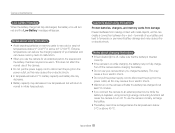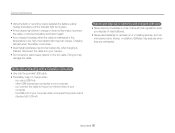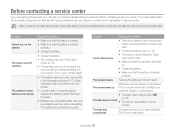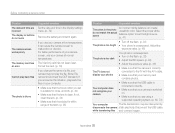Samsung ST65 Support Question
Find answers below for this question about Samsung ST65.Need a Samsung ST65 manual? We have 3 online manuals for this item!
Question posted by nencz on December 19th, 2013
While Charging St65 Camera With Usb, My Camera Wont Turn On
The person who posted this question about this Samsung product did not include a detailed explanation. Please use the "Request More Information" button to the right if more details would help you to answer this question.
Current Answers
Related Samsung ST65 Manual Pages
Samsung Knowledge Base Results
We have determined that the information below may contain an answer to this question. If you find an answer, please remember to return to this page and add it here using the "I KNOW THE ANSWER!" button above. It's that easy to earn points!-
General Support
... the mobile phone to any paired device for 3 seconds. Using the included travel charger and USB cord included in Talk Mode, press the MFB (multi-function-button) on the device once to... While in , press and hold either "V+"or "V-" button on hold Answer 2nd Call during the charge cycle and turn off Pairing / Connect Answer calls Hang up for 3 seconds to swap between the HKT 450 and... -
How To Install Intelli Studio On Your PC SAMSUNG
... PC With Intelli Studio How To Install Intelli Studio On Your PC Connect And Power On Your Camera Intelli Studio is pre loaded software on your camera, to install the software on , your camera will connect instantly to your PC. 18370. Product : Digital Cameras > Turn your camera on your PC follow the steps below: Connect your... -
General Support
... Search for Bluetooth devices Select the device to pair with the PC Exchange PIN code(s) on this page: USB Cable Memory Card Picture Message Bluetooth FTP WARNING: Do not disconnect the USB cable or turn Bluetooth On Change the phone's Bluetooth visibility to On To learn how to the microSD memory card Note...
Similar Questions
Samsung Bl103 Digital Camera Wont Turn On To Take Picture
(Posted by matconna 9 years ago)
When Charging St65 Camera With Usb, Camera Does Not Power On
(Posted by nunvecit 10 years ago)