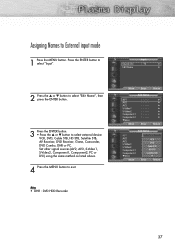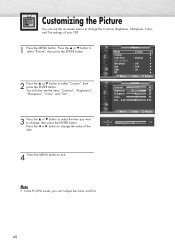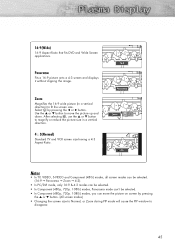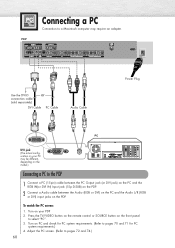Samsung SPP4251 Support Question
Find answers below for this question about Samsung SPP4251.Need a Samsung SPP4251 manual? We have 1 online manual for this item!
Question posted by moosepoop on September 6th, 2013
I Tried Dvi To Hdmi Adpter, On Tv To Hdmi On Ps-3. No Sound! Tried
audio connections no sound. Purchased Sony PS-3 to Component no picture and no sound. Help Please!
Current Answers
Related Samsung SPP4251 Manual Pages
Samsung Knowledge Base Results
We have determined that the information below may contain an answer to this question. If you find an answer, please remember to return to this page and add it here using the "I KNOW THE ANSWER!" button above. It's that easy to earn points!-
General Support
... . Turn on your Samsung TV has an HDMI only jack, you 've connected the computer to PC, Computer, DVI, HDMI 1, or HDMI. The Optimum Resolution for an HDMI out to HDMI IN 2. In the dialog box that has a mini-stereo jack next to it has three, you are using either : Use an audio cable with a min... -
General Support
... one HDMI jack, you connected the laptop to the HDMI IN 1 jack on your TV. Sony has a BIOS and software update that control the various inputs you are off. display off . If You Don't Get Any Sound If you can use the HDMI jack marked HDMI 2 (LCD and Plasma TVs) or HDMI/DVI IN (DLP TVs) to connect your TV to your PC's DVI video... -
General Support
... value you can reset the picture settings to the factory defaults by: Selecting Mode Pressing the Up or Down arrow button to increase the amount of red and decrease the amount of green in the other modes are not affected. The contrast settings in PC, DVI, HDMI or 480p component or higher modes. Use...
Similar Questions
I Have A Samsung Sp-p4251 Plasma Tv
The picture is messed up like an old crt out of sync but if you put on pip that picture is clear eve...
The picture is messed up like an old crt out of sync but if you put on pip that picture is clear eve...
(Posted by pikep 11 years ago)
When I Turn Tv On I Have A Black Screen
when i turn tv on i have a black screen
when i turn tv on i have a black screen
(Posted by joelandon8 11 years ago)
How Do I Get My Video Out To Work From The Tv To My Surround Sound?
(Posted by Ljwardrobe 12 years ago)