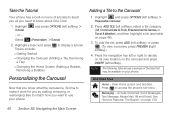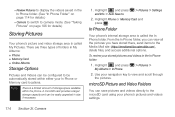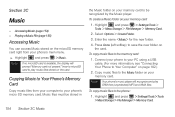Samsung SPH-M540 Support Question
Find answers below for this question about Samsung SPH-M540.Need a Samsung SPH-M540 manual? We have 4 online manuals for this item!
Question posted by MCHadrmo on April 1st, 2014
How Can I Insert Or Remove The Sim Card From My Sph-540 (rant) Phone
The person who posted this question about this Samsung product did not include a detailed explanation. Please use the "Request More Information" button to the right if more details would help you to answer this question.
Current Answers
Related Samsung SPH-M540 Manual Pages
Samsung Knowledge Base Results
We have determined that the information below may contain an answer to this question. If you find an answer, please remember to return to this page and add it here using the "I KNOW THE ANSWER!" button above. It's that easy to earn points!-
General Support
... it clicks (2) The battery must be easily damaged by scratches or bending. Use caution when inserting or removing the card and keep all SIM cards out of reach of children. How Do I Insert Or Remove The SIM Card On MY SGH-A637 Phone? With the battery cover open, align the battery tabs with the slots at the bottom of... -
General Support
... SIM card and its contacts can be saved to the SIM card When a contact phone number is copied from the phone to confirm copying all SIM cards out of reach of children. Use caution when inserting or removing the card and keep all contacts to the handset memory a contact phone number is copied from the SIM card to the phone, the phone number will appear with a SIM card... -
General Support
... a replacement battery, please see the Samsung Accessory Website for more information To remove a SIM card follow the steps below: Press and hold the END key to turn off the phone (if turned on) Use a coin or other object inserted in position on the phone, place battery cover back on the handset (and press down until it...
Similar Questions
Dear I Wonder Where The Sph M540 Is A Slot With Sim Card. Mobile I Received
from Canada and I live in Croatia. Thank you for your reply Ivancica
from Canada and I live in Croatia. Thank you for your reply Ivancica
(Posted by duhljubavi58 8 years ago)
How To Remove Sim Card From Samsung Flip Phone Sch-u365
(Posted by davidschSc 10 years ago)
Where Do I Insert My Sim Card For The Samsung Sph M540 Slider?
(Posted by Anonymous-54952 12 years ago)