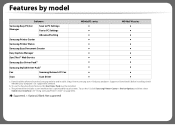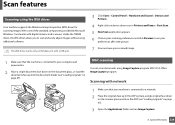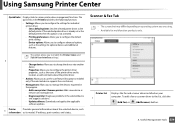Samsung SL-M3065FW Support Question
Find answers below for this question about Samsung SL-M3065FW.Need a Samsung SL-M3065FW manual? We have 2 online manuals for this item!
Question posted by gberg0600 on July 19th, 2023
Printer Settings On Samsung 3065fw.
Current Answers
Answer #1: Posted by HelpHero on July 19th, 2023 10:26 PM
1. Make sure the printer is turned on and ready.
2. Open the document or image you want to print on your computer.
3. Click on "File" in the menu bar and then select "Print."
4. In the print settings window, locate the options for enlargement or sizing. This may vary depending on the software you are using to open the document.
5. Look for options like "Fit to Page" or "Scale" and make sure they are set to their default settings or 100%.
6. If there are no options for sizing in the print settings, try checking the settings on the printer itself.
7. On the printer control panel, press the "Menu" button.
8. Use the arrow keys to navigate the menu and find the "Print Options" or "Copy Options" section.
9. Look for options related to enlargement or scaling and make sure they are set to their default or original size settings.
10. If you find any options that have been previously set to enlarge the print, select those options and choose the "Clear" or "Reset" option to restore them to their default settings.
11. Once you have cleared any enlargement settings, select the appropriate printer and click the "Print" button on your computer.
By following these steps, you should be able to clear any enlargement settings and print your document or image at the original size on your Samsung SL-M3065FW printer.
I hope this is helpful? PLEASE "ACCEPT" and mark it "HELPFUL" to complement my little effort. Hope to bring you more detailed answers.
Helphero
Answer #2: Posted by SonuKumar on July 19th, 2023 10:59 PM
Press the Menu button on the printer.
Use the arrow buttons to scroll down to the Enlargement option.
Press the Enter button.
Use the arrow buttons to scroll down to the Off option.
Press the Enter button.
The enlargement setting will now be turned off.
Please respond to my effort to provide you with the best possible solution by using the "Acceptable Solution" and/or the "Helpful" buttons when the answer has proven to be helpful.
Regards,
Sonu
Your search handyman for all e-support needs!!
Related Samsung SL-M3065FW Manual Pages
Samsung Knowledge Base Results
We have determined that the information below may contain an answer to this question. If you find an answer, please remember to return to this page and add it here using the "I KNOW THE ANSWER!" button above. It's that easy to earn points!-
General Support
... see files in the left of the bar to your own calendar. Show property. Printer button from either from My contents / Down contents Drag and drop the file to field or...add effects to movie files as image Output options at the third step by Gracenote. File size settings : Select size and name of media files. Crop image or add clipart : Position the image in advance... -
General Support
Set the size and path of the image at the top of your screen. The optimal image size for viewing on the player. Failure to the device. The sent image can be viewed from the screen, ...so will be viewed on the menu. Please adjust the image size if the image does not display correctly on the unit is connected) Samsung device from [Photo] [Albums] on the screen. Connect Player to... -
How to Fit your Document to a Selected Paper Size SAMSUNG
...Printers & Multifunction 545. Select the correct size from your Document to a Selected Paper Size To change the print settings from the Target Page drop-down list. If no, please tell us why so we can improve the content. Were you satisfied with this content? Select the paper source, size...Document to a Selected Paper Size How to Print a Reduced or Enlarged Document Content Feedback Q1....
Similar Questions
Hi my printer doe snot want to print the paper jam in side it only comes till the top it does not co...
I want to configure/ assign IP address of my network printer "Sumsung SCX-4720FN" setting. There is ...
I neet to scan to PDF often. I go to Printer Settings - Scan Settings - move Adobe Acrobat Reader to...