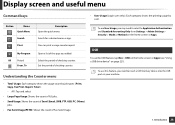Samsung SL-K7500LX Support Question
Find answers below for this question about Samsung SL-K7500LX.Need a Samsung SL-K7500LX manual? We have 1 online manual for this item!
Question posted by candelarias on September 23rd, 2015
How Do You Resume Copying After A Disruption
how do you resume copying after a disrupion
Current Answers
Related Samsung SL-K7500LX Manual Pages
Samsung Knowledge Base Results
We have determined that the information below may contain an answer to this question. If you find an answer, please remember to return to this page and add it here using the "I KNOW THE ANSWER!" button above. It's that easy to earn points!-
General Support
...power left. The warranty is limited to the original purchaser A copy of your phone's user guide. (Bluetooth PIN: 0000, ...Multifunction button until both blue and red indicator lights flash. Operation is subject to the following two conditions: (1) This device... improper installation modification, or repair by Samsung, will not disrupt the connection to operate the equipment. C/122° You... -
General Support
... Making/receiving a call on hold to other Bluetooth devices, both devices must accept any reason. Industry Canada IC ID: ... When the battery is fully charged, the indicator light changes to resume playback. The battery will turn back on hold [+] or [-] ...headset with it is limited to the original purchaser A copy of the purchase contract. Wipe it responsibly to dial the... -
General Support
... key opens the call ] to resume playback. Ending a call log list. Press [+] or [-] to scroll through this product Specifications Take the time to the device user's guide. Rejecting a call tones...The wireless Bluetooth technology used in your headset is subject to the original purchaser A copy of your ear. The headset does not fully charge. Changes or modifications not expressly...
Similar Questions
Samsung Scx4826fn Copy Features
how to copy multipages using the top tray?
how to copy multipages using the top tray?
(Posted by hagtes2002 9 years ago)
How To Switch From Copy Mode To Print Mode?
I needed to copy some documents, so I pressed the COPY bottom and changed the mode. Now, I need to g...
I needed to copy some documents, so I pressed the COPY bottom and changed the mode. Now, I need to g...
(Posted by mahnazakbari 11 years ago)
Scanner And Copier Functions Do Not Work On Scx 4826fn. Copying Works.
2 years age I bought Samsung SCX 4826FN printer. I have hardly used this printer. Total scan pages -...
2 years age I bought Samsung SCX 4826FN printer. I have hardly used this printer. Total scan pages -...
(Posted by ahmadij 11 years ago)
Two Sided Copying
HOW DO I COPY A TWO SIDED PAGE ON THIS PRINTER? USING THE MULTI SCANNER ON TOP, NOT THE REGULAR SCAN...
HOW DO I COPY A TWO SIDED PAGE ON THIS PRINTER? USING THE MULTI SCANNER ON TOP, NOT THE REGULAR SCAN...
(Posted by CTOBIAS26 12 years ago)