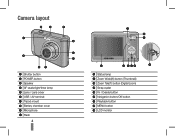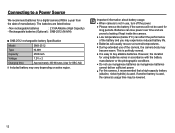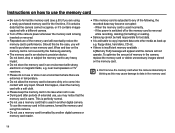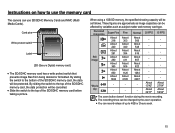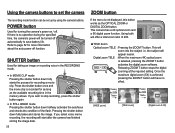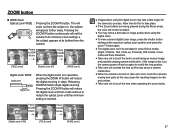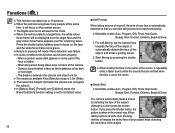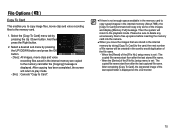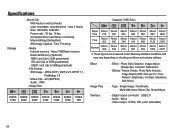Samsung SL35 Support Question
Find answers below for this question about Samsung SL35 - Digital Camera - Compact.Need a Samsung SL35 manual? We have 4 online manuals for this item!
Question posted by Anonymous-16816 on July 18th, 2010
Card Locked?
The person who posted this question about this Samsung product did not include a detailed explanation. Please use the "Request More Information" button to the right if more details would help you to answer this question.
Current Answers
Related Samsung SL35 Manual Pages
Samsung Knowledge Base Results
We have determined that the information below may contain an answer to this question. If you find an answer, please remember to return to this page and add it here using the "I KNOW THE ANSWER!" button above. It's that easy to earn points!-
General Support
... also features four other lock features ( Auto Keypad Lock, Phone Lock, SIM Lock and Application Lock), all described below : Select Security (5) Select Lock Phone (1) Highlight the desired Phone Lock setting, using the keypad Press the left soft key for OK to enable or disable the SIM Card Lock To enable or disable the Application Lock setting follow the steps below... -
General Support
... follow the steps below : From the standby screen, press on Menu Press on Phone Press on Confirm If prompted, confirm the SIM Card Lock password, using the keypad &... -
General Support
...;password, using the keypad, then press Confirm To enable or disable the Application Lock setting follow the steps below: Press Phone Press either On or Off Enter the SIM Card Lock password then press Confirm If prompted, confirm the SIM Card Lock password, using the keypad ...
Similar Questions
Do I Need To Format Sd Cards Before Using My Samsung Wb150f Camera
(Posted by philsmith110647 11 years ago)
Card Locked
I can't use my camera...Message on screen...Card Locked... Any help would be greatly appreciated...
I can't use my camera...Message on screen...Card Locked... Any help would be greatly appreciated...
(Posted by tallship30 11 years ago)
How Do I Get My Lens To Pop Out When I Power My Camera On?
my lens doesnt come out when i cut my camera on & also i cant get it to go back to mode,what do ...
my lens doesnt come out when i cut my camera on & also i cant get it to go back to mode,what do ...
(Posted by Anonymous-20275 13 years ago)