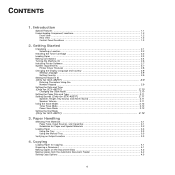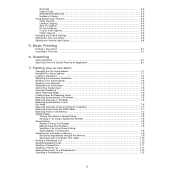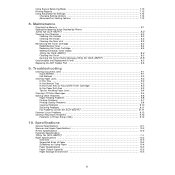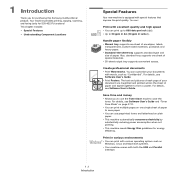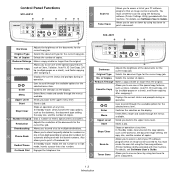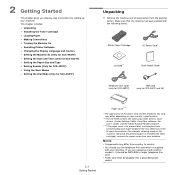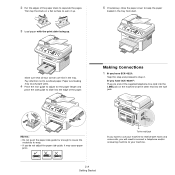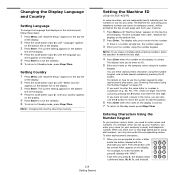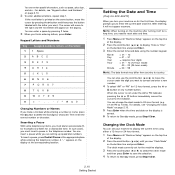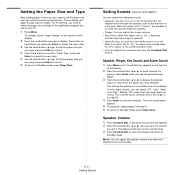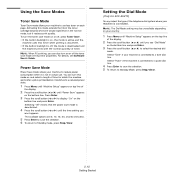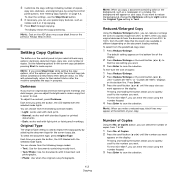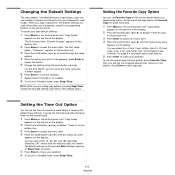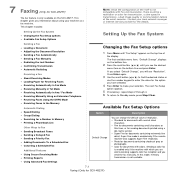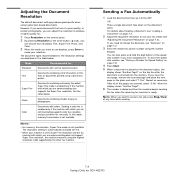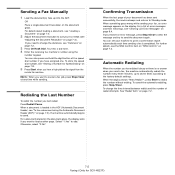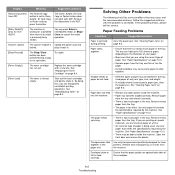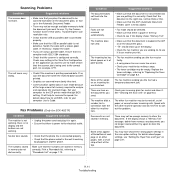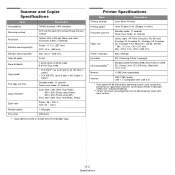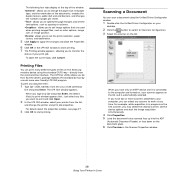Samsung SCX4521F Support Question
Find answers below for this question about Samsung SCX4521F - B/W Laser - All-in-One.Need a Samsung SCX4521F manual? We have 8 online manuals for this item!
Question posted by eworlma on April 13th, 2014
How To Use Scanner Of Scx-4521f
The person who posted this question about this Samsung product did not include a detailed explanation. Please use the "Request More Information" button to the right if more details would help you to answer this question.
Current Answers
Related Samsung SCX4521F Manual Pages
Samsung Knowledge Base Results
We have determined that the information below may contain an answer to this question. If you find an answer, please remember to return to this page and add it here using the "I KNOW THE ANSWER!" button above. It's that easy to earn points!-
General Support
... and lowercase letters, numbers, or punctuation marks Enter a password in the Password field, using the navigation keys, from the following: Simple PIN: Use a numeric password Strong Alphanumeric: password must be able to receive calls To enable the Device Lock feature follow the steps below: From the Home screen, press the left soft... -
General Support
... a day After you specify. Pressing the right soft key for your e-mail account. These settings will need to enter the automatic connection settings used to your device. The instructions above . This information will include (but may require different authentication settings from your ISP for Next . Note: These instructions are intended... -
General Support
...; Normally this can be manually added to use WPA , WPA-PSK, WPA2, WPA2-PSK, the device will be a paraphrase in between 8 to :" WPA: ... Internet from 8 to secure 802.11x wireless networks. Smart Card or Certificate: Device uses smart card authentication method WEP ired quivalent rivacy. Additionally there is entered, select Finish. ...
Similar Questions
How To Run 4 In 1 Scx-4521f Photocopy?
How to fix the date in SCX-4521F?
How to fix the date in SCX-4521F?
(Posted by civildcorg5 8 years ago)
How To Use Samsung Scx-4300 Scanner
(Posted by gurtomvin 10 years ago)
How To Scan Using Samsung Scx-4521f In Xp
(Posted by popmz 10 years ago)
How To Use Scanner With Samsung Scx 4300
(Posted by aarcak 10 years ago)
I Am Using Samsung Scx-4521f Model From 3 Mths.which Toner May I Use Tellme Plz.
(Posted by sandijsp 12 years ago)