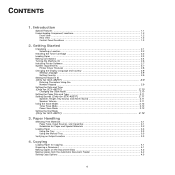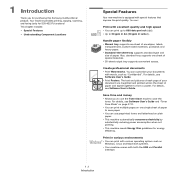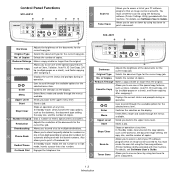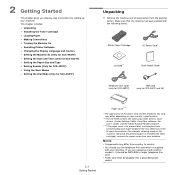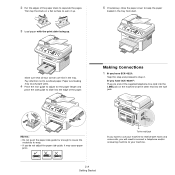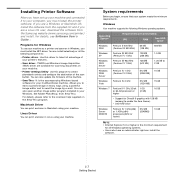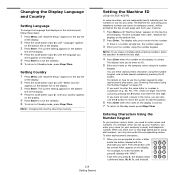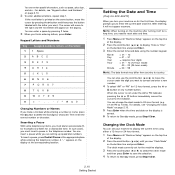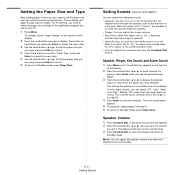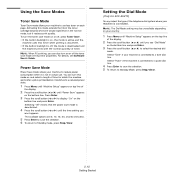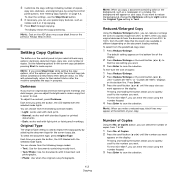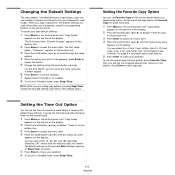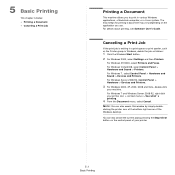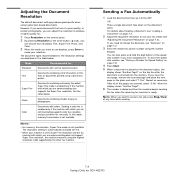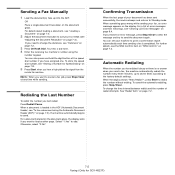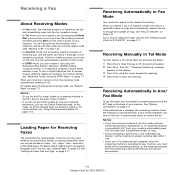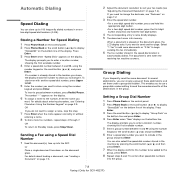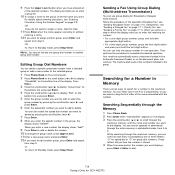Samsung SCX4521F Support Question
Find answers below for this question about Samsung SCX4521F - B/W Laser - All-in-One.Need a Samsung SCX4521F manual? We have 8 online manuals for this item!
Question posted by frecdrdi on May 27th, 2014
How To Start Scannig By Scx-4521f In Windows 7
The person who posted this question about this Samsung product did not include a detailed explanation. Please use the "Request More Information" button to the right if more details would help you to answer this question.
Current Answers
Related Samsung SCX4521F Manual Pages
Samsung Knowledge Base Results
We have determined that the information below may contain an answer to this question. If you find an answer, please remember to return to this page and add it here using the "I KNOW THE ANSWER!" button above. It's that easy to earn points!-
General Support
... or SmartPhone Handset, Can I Change ActiveSync Settings? ActiveSync and Windows Mobile Device Center General Questions Do I Synchronize My Data With A Macintosh Computer? Why Doesn't Synchronization Start After A Partnership Has Been Created? Applications Do I Use Excel Mobile On My Phone With Windows Mobile Is Launcher On My Windows Mobile 5 Phone And How Do I Use The Feature... -
General Support
... on the Devices tab and then tap on Start. Once device is running Windows Vista, your Windows Installation CD, the Windows drivers have been installed for use with several different Bluetooth devices from the ...to the "Incoming Com Port" configuration as mentioned, be managed through the Windows Mobile Device Center. Tap Yes. Enter the display name for passkey during the initial setup... -
How To Attach An External Device To The Q1 Ultra Mobile PC SAMSUNG
...: You can be an LCD monitor, a CRT monitor, a TV, a Projector or any external device. Clone > Attaching an External Device to the Q1 (Windows Vista) Windows Vista To attach an external device to your Q1, follow the same directions to your external device does not display, click here for additional instructions. Whenever you press the LCD...
Similar Questions
How To Run 4 In 1 Scx-4521f Photocopy?
How to fix the date in SCX-4521F?
How to fix the date in SCX-4521F?
(Posted by civildcorg5 8 years ago)
Windows 7 Smarthru 4 Cannot Open Device Samsung Scx-4100 Series
(Posted by randwfban 9 years ago)
How To Install The Samsung Scx 4521f Scanner Interface
(Posted by briadev 9 years ago)
I Have Missed Cd Installer For Samsung Scx 4300 Monochrome Laser Multifunction .
how can i install the driver from thru net. kindly help. urgent.
how can i install the driver from thru net. kindly help. urgent.
(Posted by licsakthivel107 11 years ago)
Windows 7 Driver For Samsung Scx-4521f All In One.
Need Windows 7 driver for Samsung SCX-4521F All in one. Can't find one
Need Windows 7 driver for Samsung SCX-4521F All in one. Can't find one
(Posted by ocwhitney 12 years ago)