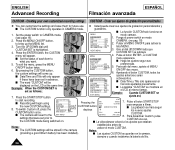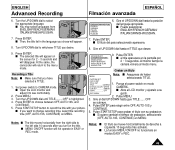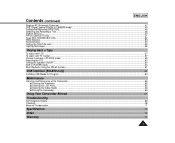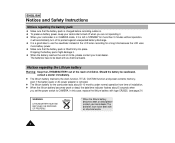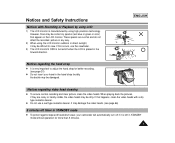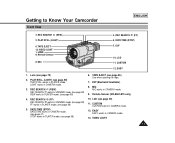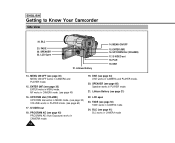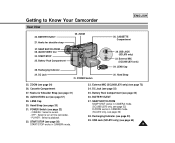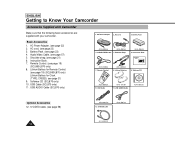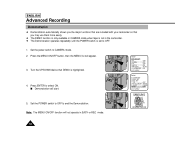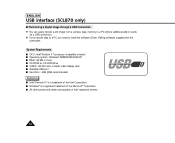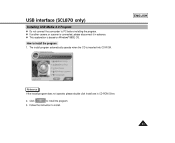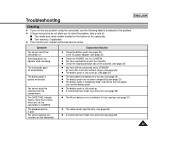Samsung SCL870 Support Question
Find answers below for this question about Samsung SCL870.Need a Samsung SCL870 manual? We have 2 online manuals for this item!
Question posted by ahsaanraza on February 29th, 2012
Usb Media
how to download samsung usb media 2.0 programe?
Current Answers
Related Samsung SCL870 Manual Pages
Samsung Knowledge Base Results
We have determined that the information below may contain an answer to this question. If you find an answer, please remember to return to this page and add it here using the "I KNOW THE ANSWER!" button above. It's that easy to earn points!-
General Support
... Total Volume 3: Reset Volume 9: Data Call Time 4: MEdia Net 1: MEdia Net Home 2: Favorites 3: Go to URL 4: Browser Profiles 5: Clear ...Downloaded Graphics 3: Photos 4: Favorite Graphics 5: Default Wallpapers 6: Memory Card 3: Video 1: Gigi 2: Downloaded Video 3: Video Clips 4: Favorite Video 5: Memory Card 4: Music 2: My Music 3: Memory Card 5: Games 6: Applications 1: MP3 Player 2: Camera... -
General Support
... tree fully expanded. Messages 8.4.1 Inbox 8.4.2 Outbox 8.4.3 Drafts 8.4.4 Media Box 8.4.5 Settings 8.4.5.1 Background 8.4.5.2 Font Color 8.4.5.3 Msg Rcv Alert...Camera 3.6.2.2 Video Camera 3.6.3 Block Calls 3.6.4 Auto Save 3.7 Print Photos 3.8 Memory Info 3.8.1 Download Memory 3.8.2 System Memory 3.8.3 USB Disk 4 VIDEO + MUSIC 4.1 Video 4.1.1 Recent 4.1.2 Playlists 4.1.3 Videos 4.2 Download Video... -
General Support
... 2: Total Volume 3: Reset Volume 9: Data Call Time 4: MEdia Net 1: MEdia Net Home 2: Favorites 3: Go to URL 4: Browser Profiles 5: Clear Cache ...Downloaded Audio 3: Record 4: Recorded Audio 5: Favorite Audio 2: Graphics 1: Shop Graphics 2: Downloaded Graphics 3: Photos 4: Favorite Graphics 3: Video 1: Gigi 2: Downloaded Video 3: Video Clips 4: Favorite Video 4: Games 5: Applications 1: Camera...
Similar Questions
I Need Installation Cd For Samsung Flashcam Video Camera Model#smx-f34ln/xaa
(Posted by chris731948 10 years ago)
Why There Is No Sound On My Video Camera After I Record?
(Posted by sunuky1288 12 years ago)
I Have Lost The Set Up Cd
Can I download the set up materials from the net so I can transfer my videos to a file on my computo...
Can I download the set up materials from the net so I can transfer my videos to a file on my computo...
(Posted by Calicomartin 12 years ago)
Where Can I Buy The Chord That Goes From The Video Camera Into My Computer?
I lost mine
I lost mine
(Posted by ptf2010 12 years ago)
No Picture On Lcd Screen On My Digital Video Camera Sc-d353
I get no pictue or any light on my lcd screen but i can retrieve pictures on my computer . My screen...
I get no pictue or any light on my lcd screen but i can retrieve pictures on my computer . My screen...
(Posted by joger571 12 years ago)