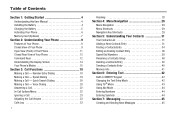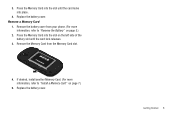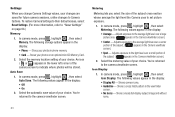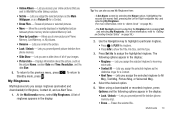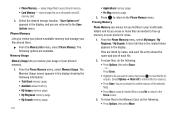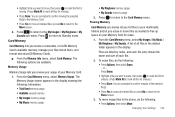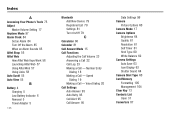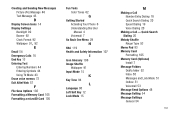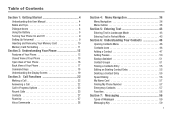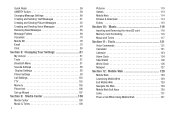Samsung SCH-U450 Support Question
Find answers below for this question about Samsung SCH-U450.Need a Samsung SCH-U450 manual? We have 4 online manuals for this item!
Question posted by henryromero on June 6th, 2012
What Brand Or Type Of Memory Card And Size?
The person who posted this question about this Samsung product did not include a detailed explanation. Please use the "Request More Information" button to the right if more details would help you to answer this question.
Current Answers
Related Samsung SCH-U450 Manual Pages
Samsung Knowledge Base Results
We have determined that the information below may contain an answer to this question. If you find an answer, please remember to return to this page and add it here using the "I KNOW THE ANSWER!" button above. It's that easy to earn points!-
General Support
... (Alias 2) Picture Transfer Methods Via Mass Storage Via Memory Card Via Message Verizon Online Album Please Note: The SCH-U750 (Alias 2) handset includes support for the handset to the PC... appears on a method listed below : Insert the formatted microSD memory card into the memory card slot Select Memory (8) Select Phone Memory (2) Select My Pictures (2) or My Videos (3) Press the... -
General Support
... through Brew downloads, via Mobile Shop. To learn how to the memory card follow Both Bluetooth devices MUST...memory card follow Insert a formatted microSD memory card into the new Removeable Disk's My_Music folder To transfer MP3 files, via Bluetooth From the Finesse, accept to create the destination folder (My_Music). Please Note: The Generic CDMA SCH-R810 (Finesse) phone... -
General Support
... recommends a memory card no larger than 2GB. Although the maximum size supported is 32MB. For instructions copying or moving pictures to view the contents Drag n Drop or copy & To transfer pictures (via Windows Explorer & Memory Card Reader. How Do I Transfer Pictures or Videos Between My SCH-U650 (Sway) Phone And My...
Similar Questions
How To Save Voicemails To Memory Card On My Samsung Sch-m828c Phone
how to save voicemails to memory card on my samsung sch-m828c phone
how to save voicemails to memory card on my samsung sch-m828c phone
(Posted by kidlsgrl3011416 10 years ago)
How To Install Memory Card In Samsung U450 Cell Phone
(Posted by ginetmi 10 years ago)
How To Change Your Sim Card On Samsung Phone Sch-m828c
(Posted by Gilemm 10 years ago)
What Size Memory Card Do I Need For My Phone
Samsung Sch-u450
(Posted by karenderyaw 12 years ago)