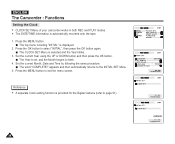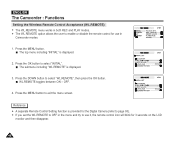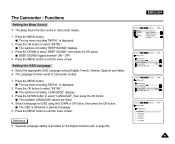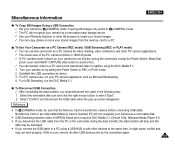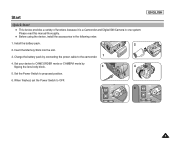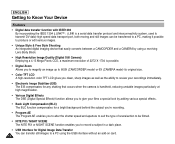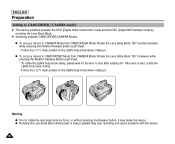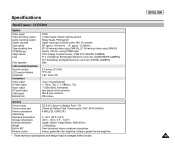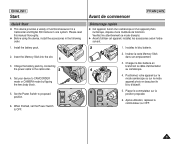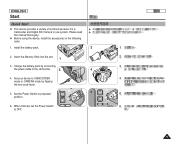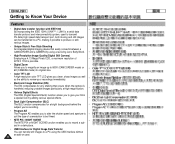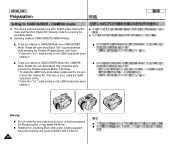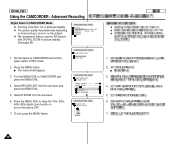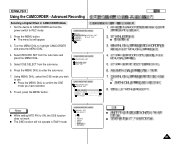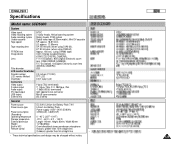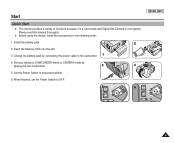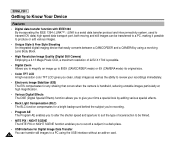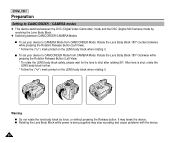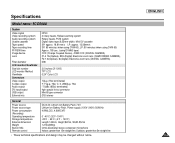Samsung SCD5000 Support Question
Find answers below for this question about Samsung SCD5000 - DuoCam MiniDV Camcorder/4MP Digital Still Camera.Need a Samsung SCD5000 manual? We have 6 online manuals for this item!
Question posted by jcarpen623 on June 11th, 2011
Upload Video
I am having difficulty uploading video to my PC.
Current Answers
Related Samsung SCD5000 Manual Pages
Samsung Knowledge Base Results
We have determined that the information below may contain an answer to this question. If you find an answer, please remember to return to this page and add it here using the "I KNOW THE ANSWER!" button above. It's that easy to earn points!-
How To Transfer Your Images To Your Facebook, YouTube And Picasa Accounts SAMSUNG
... And Picasa Accounts STEP 3. After you have drug all the images you want to upload, press the OK button to upload the images to the 'Drag the image here' message. How To Access and Use the Widget Store Product : Digital Cameras > Compact 14211. Transferring your Pictures Once you are logged into your account... -
General Support
... standby mode, with the handset's flip closed , follow the steps below : place the handset in Digital Camera Mode Press the Camera Options key Highlight Camcorder, using the camcorder, the video recording will be stopped. To record video, with another Video For more information on the SCH-U900 (FlipShot) If ignore the call is selected, choose... -
General Support
... will be displayed in the top left corner Tap on the Camera icon , displayed in the top left corner, to switch to Camcorder mode Using the display as a viewfinder, align desired video Press on the Camera/Camcorder key, or press the key, to begin recording To stop recording press or tap the...
Similar Questions
I Need A Memory Card For My Samsung Digital Camcorder Scd103 My Camera Still Wor
I also need the mini DV tapes I don't know where to find my camera still works always have never had...
I also need the mini DV tapes I don't know where to find my camera still works always have never had...
(Posted by nagnag359 2 years ago)
Samsung Digital Video Camcorder Scd71 Ac Adapter
Is it possible to purchase an AC Adapter for Samsung Digital Video Camcorder SCD71? Thank you.
Is it possible to purchase an AC Adapter for Samsung Digital Video Camcorder SCD71? Thank you.
(Posted by helenabasso 8 years ago)
Simple Explanation Of How To Load Video On To My Computer
(Posted by llhartz5 10 years ago)
Is This Video Camcorder Still A Good Product? My Sister Has Had It For About ?
do you still have the manual & accessories to this camcorder? where can i purchase them ?
do you still have the manual & accessories to this camcorder? where can i purchase them ?
(Posted by bgarlington7 10 years ago)
When I Plug The Camcorder Into A Pc Or Mac, The Video Is Not Playing Every Frame
The video does not play evenly it starts and stops skips frams. It plays fine on the camcorder. Is t...
The video does not play evenly it starts and stops skips frams. It plays fine on the camcorder. Is t...
(Posted by redinc44 11 years ago)