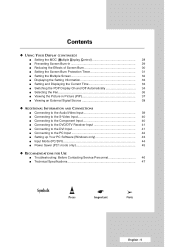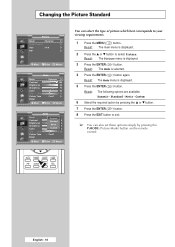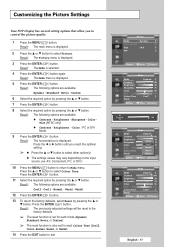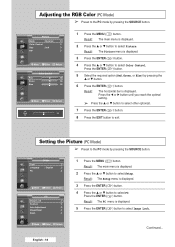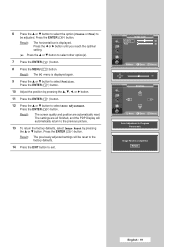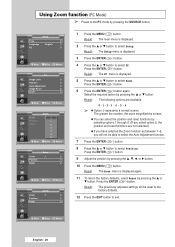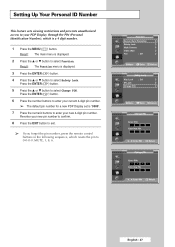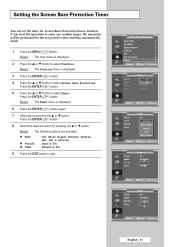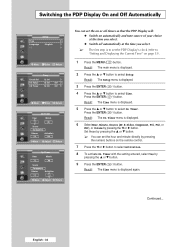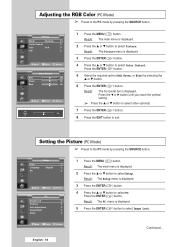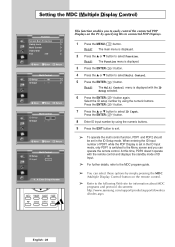Samsung PPM42M6H Support Question
Find answers below for this question about Samsung PPM42M6H - 42" Plasma Panel.Need a Samsung PPM42M6H manual? We have 7 online manuals for this item!
Question posted by jefftech2z on May 31st, 2019
The Monitor Resets All The Settings That Were Programmed In Every Time The Set I
Current Answers
Answer #1: Posted by hzplj9 on May 31st, 2019 9:20 AM
https://www.manualslib.com/manual/145360/Samsung-Ppm42m6h.html
It explains in great detail how to set up the monitor. Once you have set the configuration you only turn the monitor off via the remote control. It then goes into standby and low power mode which should keep the settings. If that does not solve the issue then there could be a problem with the ram memory being faulty and that would require an engineer.
Hope that helps.
Related Samsung PPM42M6H Manual Pages
Samsung Knowledge Base Results
We have determined that the information below may contain an answer to this question. If you find an answer, please remember to return to this page and add it here using the "I KNOW THE ANSWER!" button above. It's that easy to earn points!-
General Support
... used by retailers who want to demonstrate functions to customers, and then want the TV to return to the Dynamic mode every thirty minutes or everytime the TV is displayed in Shop Mode or Store Demo Mode: Press the INFO button on the side panel of "Shop". It is set to this means. Removing Your TV from Shop Mode... -
How to Exit Out Of Shop Mode SAMSUNG
... to highlight next several screens deal with Auto programming, Time zone, etc. You can bypass these steps: Press the Power button on your remote until Air or Cable is highlighted. Source button on your monitor may be set to start the process. the Language screen, press the button. The screen displays several... -
General Support
... no longer in Shop Mode or Store Demo Mode. Shop Mode is activated in the same manner: Pressing and holding the Menu button on the front panel. It is usually used by retailers who want to demonstrate functions to customers, and then want the TV to return to certain default settings without the bother of manually resetting the TV. There...
Similar Questions
I would like to know what diagnostics I can do to tell which part I need
I accidentally broke my plasma screen ! I contacted samsung but they say they don't have the panel !...
My 42 inchplasma tv turned itself off the other day and will not turn back on dones any one know of ...
My television recently started shutting off. I have read that there have been problems with the capa...
To which RCA plugs do I connect a WII console on the monitor and what is the source selections?