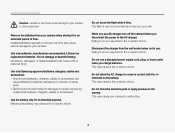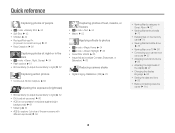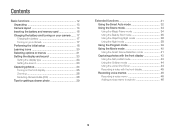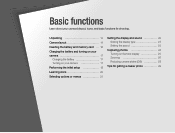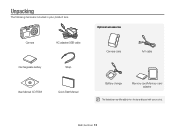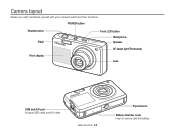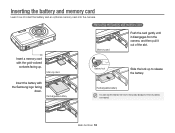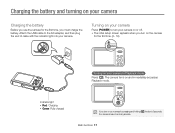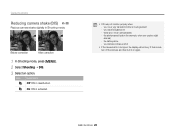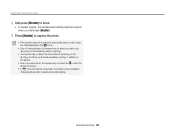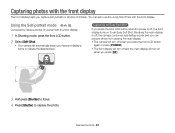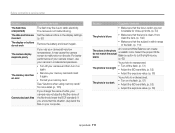Samsung PL120 Support Question
Find answers below for this question about Samsung PL120.Need a Samsung PL120 manual? We have 3 online manuals for this item!
Question posted by jlbhome on September 1st, 2015
Battery Not Release When Slide Up Little Blue Tab. Batt Stays Put.
The person who posted this question about this Samsung product did not include a detailed explanation. Please use the "Request More Information" button to the right if more details would help you to answer this question.
Current Answers
Answer #1: Posted by TommyKervz on September 2nd, 2015 1:58 AM
Either the battery cover or the releaser is broken visit your local dealer, for assistance on this.
Related Samsung PL120 Manual Pages
Samsung Knowledge Base Results
We have determined that the information below may contain an answer to this question. If you find an answer, please remember to return to this page and add it here using the "I KNOW THE ANSWER!" button above. It's that easy to earn points!-
General Support
... end first To insert the battery and/or cover from the phone during charging to turn off the phone (if on the phone (1). Place the battery cover over the battery and slide the battery cover into place (2). Press lightly on the bottom end of the battery down on the battery cover release latch (1) and slide the cover (2) toward the... -
General Support
... Samsung Accessory Website for the first time, otherwise this could damage the battery Place the battery onto the back of the phone by first verifying the plastic tabs are aligned with the corresponding holes in the phone (1). Push and hold the battery release latch up and away from the phone during charging to avoid damage... -
General Support
... Internal Cell Type: Li-Ion (mAh) Milliamp Hours: 1000 Battery Voltage: 3.7 Volts Battery Housing/Cover Color: Blue Talk Time CDMA Digital 1900 MHz: 220 minutes Digital 800 MHz: 220 minutes Analog 800 MHz: 1.9 hours Standby Time Digital 1900 MHz: 212 hours Digital 800 MHz: 212 hours Analog 800 MHz: 14.8 hours Charging Time Travel Charger: Up to...
Similar Questions
Horizontal Lines In Pic Taken
Lost the mannual booklet. What type of battery is good for Samsung 630 Digital Camera? Horizontal li...
Lost the mannual booklet. What type of battery is good for Samsung 630 Digital Camera? Horizontal li...
(Posted by manishamukh2004 8 years ago)
Camera Will Not Turn On. Battery Shows Charged. Orange Light Comes And Stays On.
(Posted by wpfelty 10 years ago)
Format Sd Card
When I turn the camera on with a new micro sd memory card inserted it comes up with "card error" how...
When I turn the camera on with a new micro sd memory card inserted it comes up with "card error" how...
(Posted by antleigh 11 years ago)
My Camera Zoom Is Not Working The Model Is Samsung Pl120?
i purchased this digicam last feb 14, 2012. while im using.. it's ok..the zoom is working well..then...
i purchased this digicam last feb 14, 2012. while im using.. it's ok..the zoom is working well..then...
(Posted by romalyn1020 12 years ago)