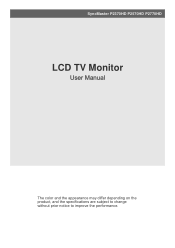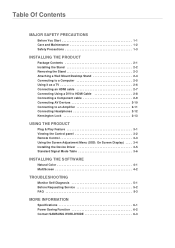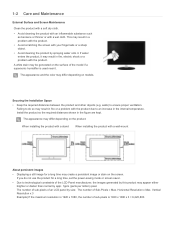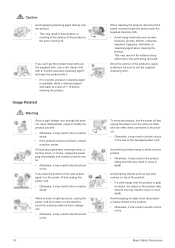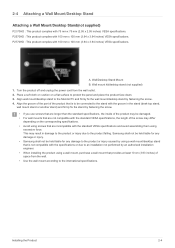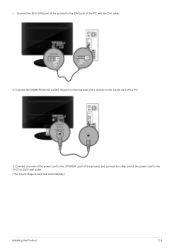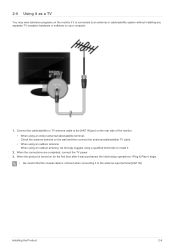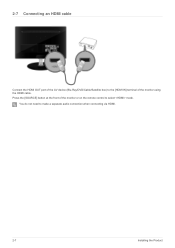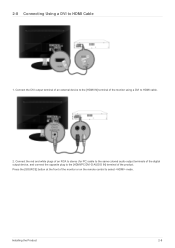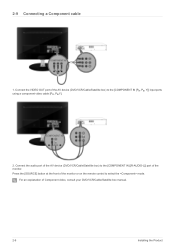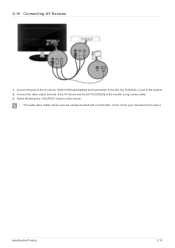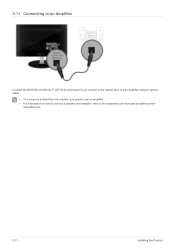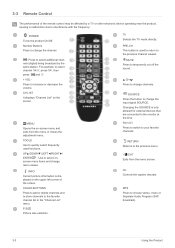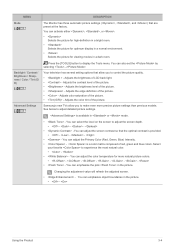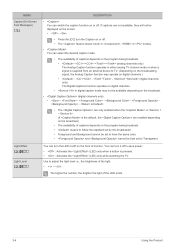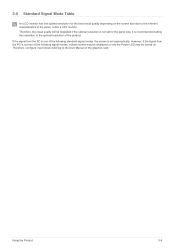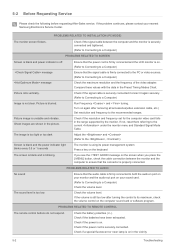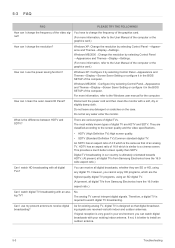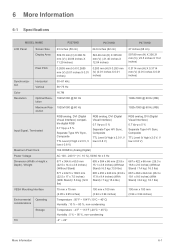Samsung P2570HD Support Question
Find answers below for this question about Samsung P2570HD - SyncMaster - 24.6" LCD Monitor.Need a Samsung P2570HD manual? We have 3 online manuals for this item!
Question posted by gtdurham on December 4th, 2010
Rolling Bar On Monitor
I get a slight rolling bar when I have my monitor set at the optimum settings - 1920 x 1080 at 60 hz. At other resolutions and at other refresh rates I don't get the rolling bar. How can I fix?
Current Answers
Related Samsung P2570HD Manual Pages
Samsung Knowledge Base Results
We have determined that the information below may contain an answer to this question. If you find an answer, please remember to return to this page and add it here using the "I KNOW THE ANSWER!" button above. It's that easy to earn points!-
General Support
... (bright or dim), as applying pressure outside this area may be stuck on your monitor. Since a 15 inch LCD display contains 2,359,296 pixels, a 19 inch LCD display contains 3,932,160 pixels, and a 24 inch LCD display contains 6,912,000 pixels, having a few "bad" While applying pressure to the stuck pixel... -
General Support
Syncmaster 242MP มีค่าความละเอียดที่เหมาะสมเท่าไร 1920 × 1200 @ 60 Hz จอ -
How To Get Your TV Out Of Shop Mode SAMSUNG
...14614. the Menu button on the screen. How To Setup Your Monitor To The Optimum Refresh Rate In Windows 7 See if the Picture Mode setting is no longer in Shop Mode. 19044. SPH-M900 - ...settings appears. The volume bar is in Shop Mode, follow these steps: Turn your remote control. You may want to press the INFO button on the screen, your remote again to confirm you TV is set...
Similar Questions
Won't Diisplay Video
when dvi cable is plugged into monitor. Screen only displays black. When not plugged in. The monitor...
when dvi cable is plugged into monitor. Screen only displays black. When not plugged in. The monitor...
(Posted by jwarrenjr35 6 years ago)
How To Connect Syncmaster P2570hd To A Mac Mini
(Posted by tomkbrenda 9 years ago)
Samsung Syncmaster P2570hd Won't Turn On
(Posted by alexgasdasd 10 years ago)
Hi What.is The Refresh.rate.when Using The.monitor For Pc Gaming?
refresh rate (for pc gaming) of this monitor please.
refresh rate (for pc gaming) of this monitor please.
(Posted by galilee10 11 years ago)
Cna40
Discussions: 1
Comments: 0
Report
Samsung Lcd Tv Syncma
(Posted by roston 12 years ago)