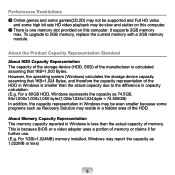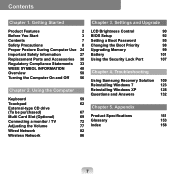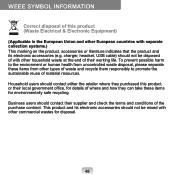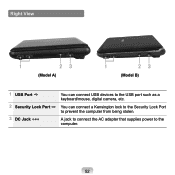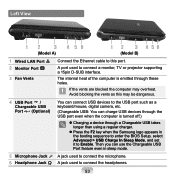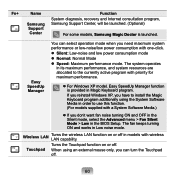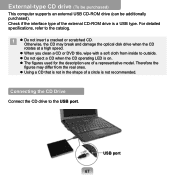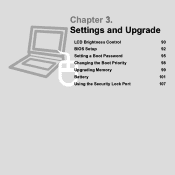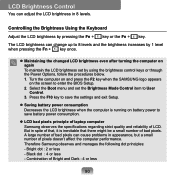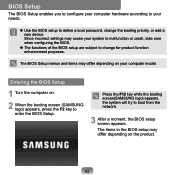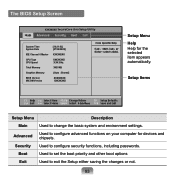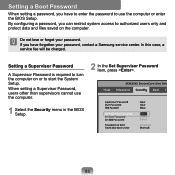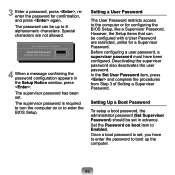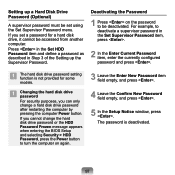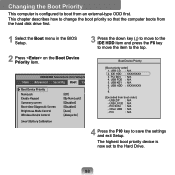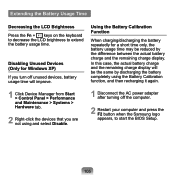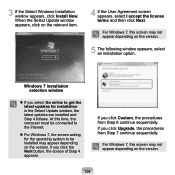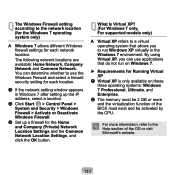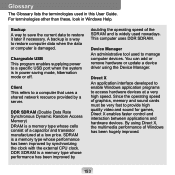Samsung NP-N130 Support Question
Find answers below for this question about Samsung NP-N130.Need a Samsung NP-N130 manual? We have 1 online manual for this item!
Question posted by mmnlc898 on July 14th, 2023
Bios Update From Usb Stick
Current Answers
Answer #1: Posted by SonuKumar on July 14th, 2023 10:52 AM
Prepare the USB stick:
Obtain a blank USB flash drive with sufficient storage capacity.
Format the USB stick using the FAT32 file system to ensure compatibility.
Create a folder on the USB stick and name it "BIOS" (without quotes).
Download the BIOS update file:
Visit the official Samsung support website or the website of your laptop's manufacturer.
Locate the BIOS update file specifically designed for your Samsung NP-N130 model.
Download the BIOS update file and save it to your computer.
Extract and copy the BIOS update file:
If the BIOS update file is compressed (e.g., in ZIP format), extract its contents to a folder on your computer.
Locate the actual BIOS update file with the .BIN or .ROM extension.
Copy the BIOS update file to the "BIOS" folder on the USB stick.
Prepare the laptop for BIOS update:
Ensure that your Samsung NP-N130 laptop is connected to a power source or has sufficient battery charge.
Close all running applications and save any open files.
Access the BIOS setup utility:
Restart your laptop and press the appropriate key (e.g., F2, Del, or Esc) repeatedly during the startup process to enter the BIOS setup utility.
The specific key to access the BIOS may vary depending on your laptop model. Refer to the user manual or the Samsung support website for the correct key.
Update the BIOS:
Once inside the BIOS setup utility, navigate to the "Advanced" or "Boot" section (exact location may vary).
Look for an option related to BIOS update or flashing.
Select the option to update the BIOS from a USB drive.
Choose the USB stick as the source for the BIOS update.
Follow the on-screen instructions to initiate the BIOS update process.
Wait for the update to complete. Do not power off or interrupt the process.
Once the update is finished, the laptop may automatically restart.
Note: It is crucial to ensure that you are using the correct BIOS update file for your specific laptop model. Using an incorrect or incompatible BIOS update file can cause irreversible damage to your laptop. Double-check the model number and the provided BIOS update file before proceeding.
If you are unsure or uncomfortable performing the BIOS update yourself, it is recommended to seek assistance from Samsung support or a qualified technician who can guide you through the process or perform the update for you.
Please respond to my effort to provide you with the best possible solution by using the "Acceptable Solution" and/or the "Helpful" buttons when the answer has proven to be helpful.
Regards,
Sonu
Your search handyman for all e-support needs!!
Related Samsung NP-N130 Manual Pages
Samsung Knowledge Base Results
We have determined that the information below may contain an answer to this question. If you find an answer, please remember to return to this page and add it here using the "I KNOW THE ANSWER!" button above. It's that easy to earn points!-
How To Update Your Televisions Firmware (Software) Through The USB 2.0 Port SAMSUNG
... loading it onto the TV. To update your firmware is downloading the firmware; How To Update Your Televisions Firmware (Software) Through The USB 2.0 Port STEP 2 STEP 3 Through The USB 2.0 Port Your TV is equip with a USB 2.0 that is used to the next step for firmware updates via this method you will need the following: A USB flash drive with an internet connection. How To... -
General Support
... Installed On My Player? LAN Method your player is equipped with an Ethernet jack, you can be updated using a USB Flash drive. LAN Method ' link above for detailed instructions. There are capable of automatic updates out of automatic firmware updates: BD-P1500, BD-P2500, BD-P2550. 2009 models and later (BD-P1590, BD-P1600, BD-P3600, BD... -
How To Update Your Televisions Firmware (Software) Through The USB 2.0 Port SAMSUNG
... to the next step for the firmware file. Part 2 is downloading the firmware; Product : . WinZip (this method you will need the following: A USB flash drive with the storage capacity large enough for instructions on windows based PCs). How To Update Your Televisions Firmware (Software) Through The USB 2.0 Port STEP 2 STEP 3 Through The USB 2.0 Port Your TV is a two Part...
Similar Questions
NetBook NP-N150-KA05IN" having 1 GB RAM. Can it be updated to 2 GB RAM ?
My screen goes blank and comes back when I move the screen . I am trying to find the part number for...
helle there! i forgot my BIOS password of my Samsung N220 netbook,pls help..
My netbook will go online everywhere else!"Internet explorer cannot display the web page"...