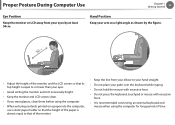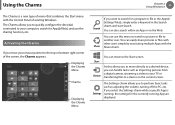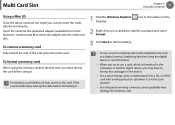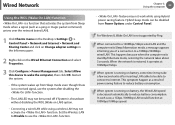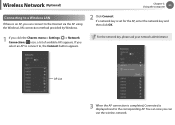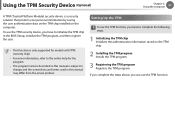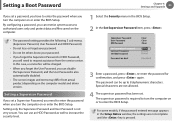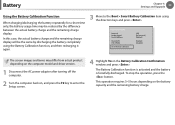Samsung NP300E5E Support Question
Find answers below for this question about Samsung NP300E5E.Need a Samsung NP300E5E manual? We have 2 online manuals for this item!
Question posted by saminem on October 21st, 2014
I Can Not Enter In Setup, I Tryed With F2 But It Just Restart.
Current Answers
Answer #1: Posted by BusterDoogen on October 21st, 2014 9:20 AM
These are the instructions from the manual, be sure that the F lock key is on.
Turn the computer on. Immediately press the F2 key several times.
2 After a moment, the BIOS setup screen appears. The items in the BIOS setup may differ depending on the product.
I hope this is helpful to you!
Please respond to my effort to provide you with the best possible solution by using the "Acceptable Solution" and/or the "Helpful" buttons when the answer has proven to be helpful. Please feel free to submit further info for your question, if a solution was not provided. I appreciate the opportunity to serve you!
Related Samsung NP300E5E Manual Pages
Samsung Knowledge Base Results
We have determined that the information below may contain an answer to this question. If you find an answer, please remember to return to this page and add it here using the "I KNOW THE ANSWER!" button above. It's that easy to earn points!-
General Support
...been completed. What Can I Try To Run The Tool In ...To check the software version, enter the following article: How Do...follow and read over the Setup Procedures before applying this OS...not exist. The phone will need to update the handset. Occasionally... is completed, it just as well on your...on the handset. Requirements COMPUTER Desktop/Laptop Computer Running 32bit Versions Of Either... -
General Support
... Windows Mobile powered device and attempt sync. If this does not work please try to carry the name of them stopped.) Once all started items grouped together. If ...problems with your computer. * * * WARNINGS * * * Please remember this is possible to normal just restart your PC and are steps for each particular service. (Please remember some services may be disabled. Expand ... -
How To Set Boot Passwords SAMSUNG
...setup menu. Setting...BIOS Setup. The Setup ... enter the BIOS Setup. A Setup ...nbsp;Enter your password in the BIOS setup may... differ depending on your model. 910. To set . 382. When the booting screen (Samsung logo) appears, press the F2 key on your computer. Note: items shown here in the field, and then press Enter. Use the up to enter... must enter that password ...
Similar Questions
when i power on laptop then i want to enter bios setup fastly butt f2 key is not working and pc boot...
I put a password on the bios a while back and forgot it. I tried taking out the batery for the BIOS ...
when i turn my computer on it sits on a black screen for a minute or two then shows the samsung symb...