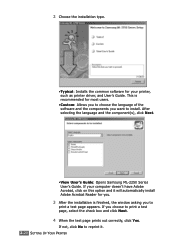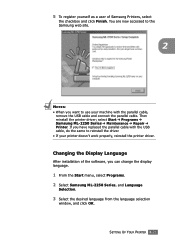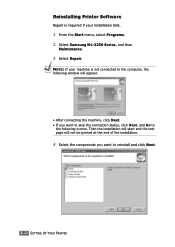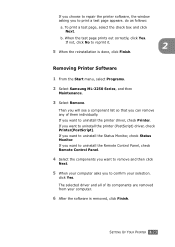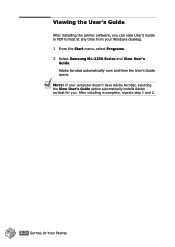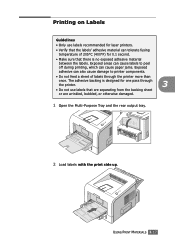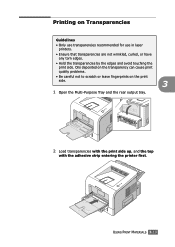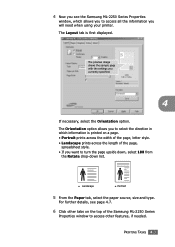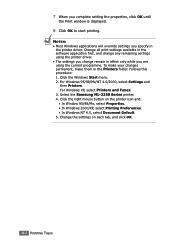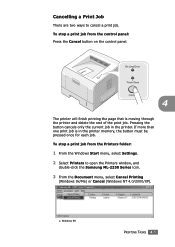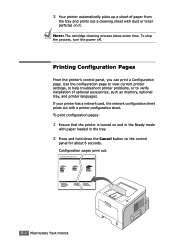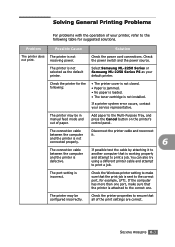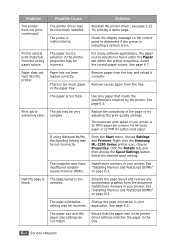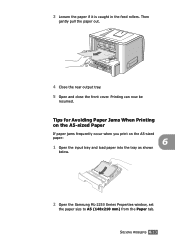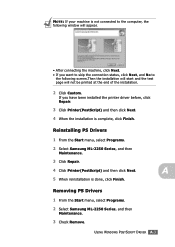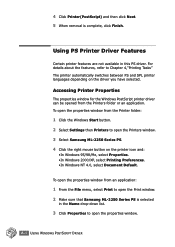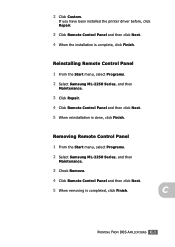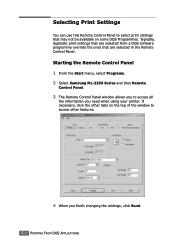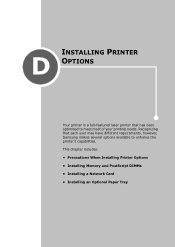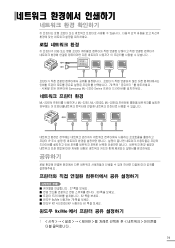Samsung ML-2251N Support Question
Find answers below for this question about Samsung ML-2251N.Need a Samsung ML-2251N manual? We have 7 online manuals for this item!
Question posted by scott52845 on April 11th, 2012
Samsung Ml-2251n---wrinkles Paper
With all doors closed, the printer produces paper with a turned up corner and wrinkes across the last half of the sheet. With the back door open, paper still has a turned up corner but with no wrinkles.
What is wrong and what is the fix?
Current Answers
Related Samsung ML-2251N Manual Pages
Samsung Knowledge Base Results
We have determined that the information below may contain an answer to this question. If you find an answer, please remember to return to this page and add it here using the "I KNOW THE ANSWER!" button above. It's that easy to earn points!-
How To Perform A Wireless Printer Installation (Apple AirPort) SAMSUNG
Product : Printers & Multifunction > ML-2552W 21068. Black and White Laser Printers > How To Perform A Wireless Printer Installation (Apple AirPort) -
How To Perform A Wireless Printer Installation (Apple AirPort) SAMSUNG
How To Perform A Wireless Printer Installation (Apple AirPort) ML-2552W 21068. Black and White Laser Printers > Product : Printers & Multifunction > -
How to Clean Inside of the Printer ML-2571N SAMSUNG
Black and White Laser Printers > ML-2571N 616. Product : Printers & Multifunction > How to Clear Paper Jams in ML-2571N 615. How to Clean Inside of the Printer [Step 4] 617. How to Clean Inside of the Printer ML-2571N STEP 3 STEP 4 STEP 5 STEP 6 STEP 7 STEP 5. How to Change the Water Filter and Reset the Filter Indicator
Similar Questions
Samsung 325 Laser Printer Colour Problem
I have a Samsung CLP 325 laser printer. It prints in back very well indeed, but in colour, it repeat...
I have a Samsung CLP 325 laser printer. It prints in back very well indeed, but in colour, it repeat...
(Posted by sharp4091 1 year ago)
Ml-1740 Laser Printer; Lines Print Across Page Width
I didn't use for a number of months. Assuming I just need to clean. I have wiped printer cartridge c...
I didn't use for a number of months. Assuming I just need to clean. I have wiped printer cartridge c...
(Posted by lorenzini 11 years ago)
I Have Samsung Ml-6080 Laser Printer And It Give These Errors Ksc5895KsHow
my printer is not working and giving these indications ksc5895 ks i want to know how can i solve ...
my printer is not working and giving these indications ksc5895 ks i want to know how can i solve ...
(Posted by samihitec 12 years ago)
Samsung Ml2010 Laser Printer Service Manual
i would like to find for ML2010 laser printer the service manual
i would like to find for ML2010 laser printer the service manual
(Posted by dimpap 12 years ago)
I Need Help With My Printer Samsung Ml-2510 Mono Laser Printer. Red Light Stays
Mh samsung ml-2510 laser printer is not working. It's very new and red light stays on. Please help
Mh samsung ml-2510 laser printer is not working. It's very new and red light stays on. Please help
(Posted by vickyphillips3 13 years ago)