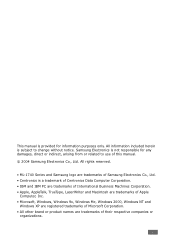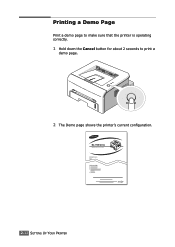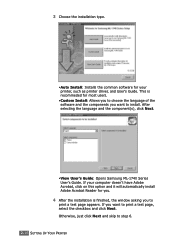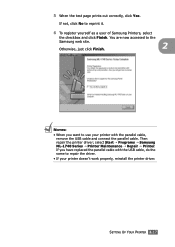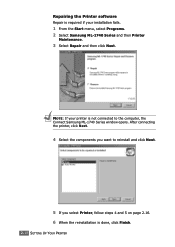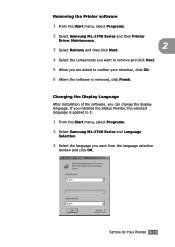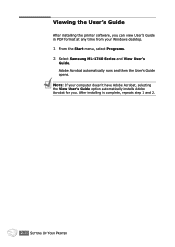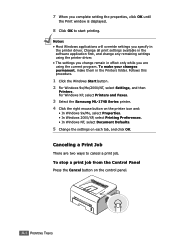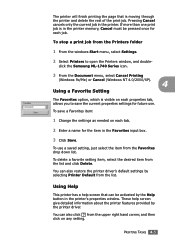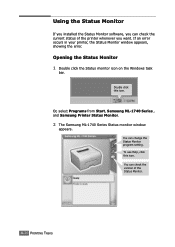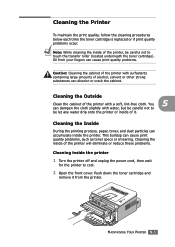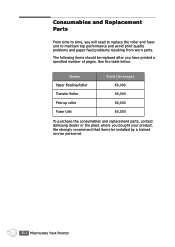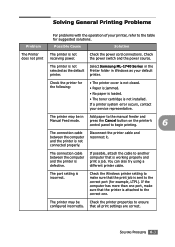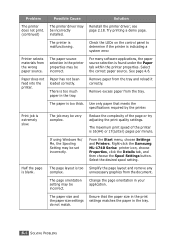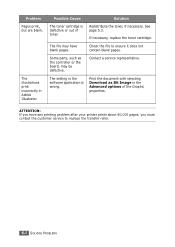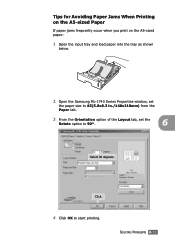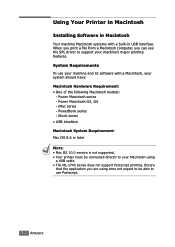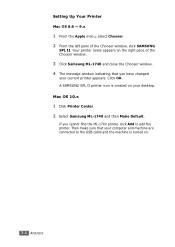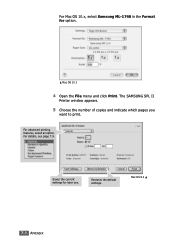Samsung ML-1740 Support Question
Find answers below for this question about Samsung ML-1740 - ML 1740 B/W Laser Printer.Need a Samsung ML-1740 manual? We have 7 online manuals for this item!
Question posted by mutice on August 20th, 2014
How To Replace Ml-1740 Pickup Roller
The person who posted this question about this Samsung product did not include a detailed explanation. Please use the "Request More Information" button to the right if more details would help you to answer this question.
Current Answers
Related Samsung ML-1740 Manual Pages
Samsung Knowledge Base Results
We have determined that the information below may contain an answer to this question. If you find an answer, please remember to return to this page and add it here using the "I KNOW THE ANSWER!" button above. It's that easy to earn points!-
General Support
ML-2550,ML2551N,ML2552W ถ้าผงโทนเนอร์ใกล้หมดจะแสดงข้อความอะไรขึ้นมา? Ready Replace Cart เค... -
How To Change The Lamp In Your DLP TV SAMSUNG
349. How to Clear Jam Inside the Printer for CLP-510/510N 552. How to Replace Toner Cartridge in ML-3050/3051N/3051ND -
How To Change The Lamp In Your DLP TV SAMSUNG
How to Replace Toner Cartridge in ML-3050/3051N/3051ND How to Clear Jam Inside the Printer for CLP-510/510N 552. 349.
Similar Questions
Replacing A Pickup Roller For Samsung Clx6220fx
How to replace a pickup roller for my clx6220fx please?
How to replace a pickup roller for my clx6220fx please?
(Posted by catherineminogue 2 years ago)
Cleaning Ml1740
Are there short cleaning instructions that you can send by email - a page or two?If so, please send ...
Are there short cleaning instructions that you can send by email - a page or two?If so, please send ...
(Posted by bobsexsmith 7 years ago)
How To Replace A New Transfer Roller In Dell Ml-1740?
I bought the transfer roller for Dell ML-1740, but haven't figure out how to replace it.
I bought the transfer roller for Dell ML-1740, but haven't figure out how to replace it.
(Posted by xin6962000 8 years ago)
Samsung Ml 2250 Pickup Roller Does Not Turn
(Posted by pulcBudsar 10 years ago)
Samsung Ml-1740 Printer Settings
Are there any special settings for printing Avery business cards?
Are there any special settings for printing Avery business cards?
(Posted by ronnieweiss 10 years ago)