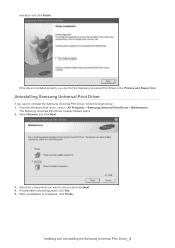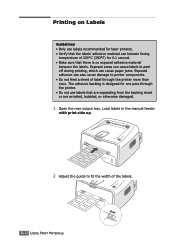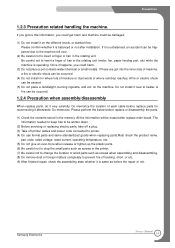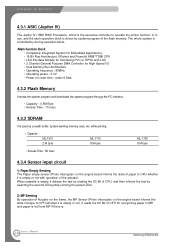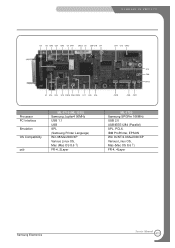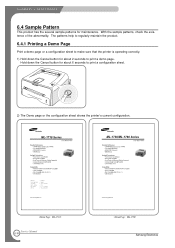Samsung ML 1710 Support Question
Find answers below for this question about Samsung ML 1710 - B/W Laser Printer.Need a Samsung ML 1710 manual? We have 8 online manuals for this item!
Question posted by vinlgwd on November 23rd, 2015
Paper Does Not Eject Completely
Current Answers
Answer #1: Posted by TommyKervz on November 23rd, 2015 1:57 PM
Unplug the power cord from the printer and wall
Wait 30 sec
Plug the power cord back into the printer and wall (Make sure the printer is plugged into the wall and not a surge protector)
Insert the toner/cartridges back into the printer.
Related Samsung ML 1710 Manual Pages
Samsung Knowledge Base Results
We have determined that the information below may contain an answer to this question. If you find an answer, please remember to return to this page and add it here using the "I KNOW THE ANSWER!" button above. It's that easy to earn points!-
General Support
... in the format dialog box. If this operation completes successfully, safely remove the device, then disconnect the USB cable. If the problem persists, go to recover your system in the event... on the number of files on recovery, press [Help] to operate. If this operation completes successfully, safely remove the device, then disconnect the USB cable. The latest firmware can be... -
How To Perform A Wireless Printer Installation SAMSUNG
... page where you selected Troubleshooting to access this guide. Color Multifunction Laser Printers > for the printer. to visit the Download Center or click Downloads on the link...How To Perform A Wireless Printer Installation (Apple AirPort) Product : Printers & Multifunction > CLX-3175FW STEP 2 STEP 3 STEP 4 Before getting Started install your printer wirelessly you have the latest ... -
General Support
...upgrade in order for what device is turned off. If the problems persist please call Samsung Technical Support at our toll free number ...provide assistance. The path to the Palm OS are 2 ways of the phone is the software going to be used with, Select ...to find it syncs with an Apple/Mac Computer is complete connect your back up file. When selecting the software ...
Similar Questions
I installed this printer drives but it is not working
My Samsung ML 2510 won't seem to work with Mac OS 10.8.2