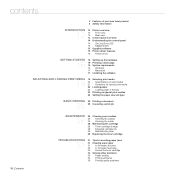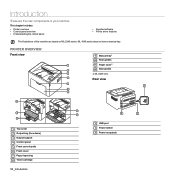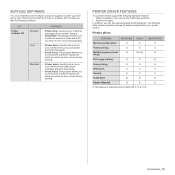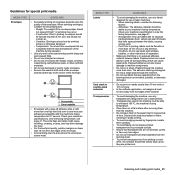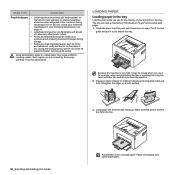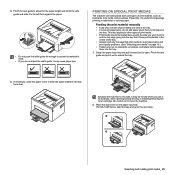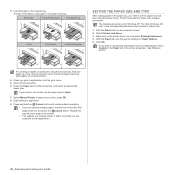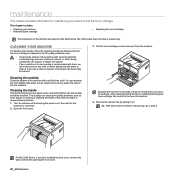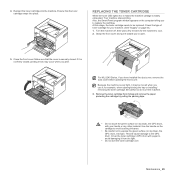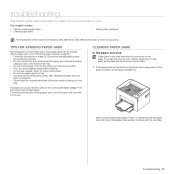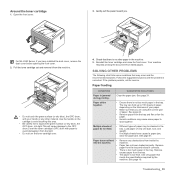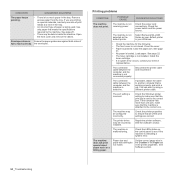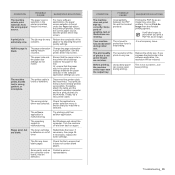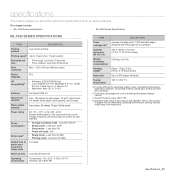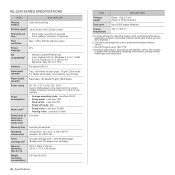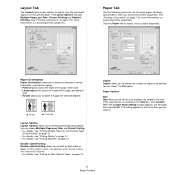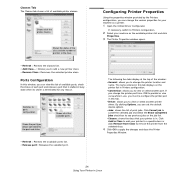Samsung ML-1640 Support Question
Find answers below for this question about Samsung ML-1640.Need a Samsung ML-1640 manual? We have 1 online manual for this item!
Question posted by yatishp on January 31st, 2022
Printer Is Not Pulling Paper. I Have To Push Paper In The Machine.
The person who posted this question about this Samsung product did not include a detailed explanation. Please use the "Request More Information" button to the right if more details would help you to answer this question.
Current Answers
Answer #1: Posted by SonuKumar on January 31st, 2022 9:15 AM
Please respond to my effort to provide you with the best possible solution by using the "Acceptable Solution" and/or the "Helpful" buttons when the answer has proven to be helpful.
Regards,
Sonu
Your search handyman for all e-support needs!!
Related Samsung ML-1640 Manual Pages
Samsung Knowledge Base Results
We have determined that the information below may contain an answer to this question. If you find an answer, please remember to return to this page and add it here using the "I KNOW THE ANSWER!" button above. It's that easy to earn points!-
How to Scan using Samsung Smart Thru SAMSUNG
... us why so we can improve the content. How to scan using Samsung Smart Thru STEP 2 STEP 2. submit Please select answers for all of the Printer ML-3051N/3051ND 548. Black and White Multifunction Printers 549. very dissatisfied very satisfied Q2. Product : Printers & Multifunction > Were you satisfied with this content? -
How to Change the Water Filter and Reset the Filter Indicator SAMSUNG
... degrees, until you feel a click. 2. Remove the water filter. 616. You will feel it unseat itself from the housing. The filter comes out of the Printer ML-2571N 614. Turn the water filter to Change Drum Cartridge SCX-6345N/XAA Side by Side 615. How to Change the Water Filter and Reset... -
How to Clean Inside of the Printer ML-2571N SAMSUNG
Black and White Laser Printers > How to Clean Inside of the Printer ML-2571N STEP 3 STEP 4 STEP 5 STEP 6 STEP 7 STEP 5. How to Clean Inside of the Printer [Step 4] 617. How to Change the Water Filter and Reset the Filter Indicator Product : Printers & Multifunction > How to Clear Paper Jams in ML-2571N 615. ML-2571N 616.
Similar Questions
Samsung Ml-1640/xip Printer Power On But Power Light One Bilink And Off
Samsung ML-1640/XIP Printer Power on But power Light one bilink and off
Samsung ML-1640/XIP Printer Power on But power Light one bilink and off
(Posted by rasidrais7 11 years ago)
How To Print In Samsung Ml-1640 Series Printer?steps?
I open the document that I want to print, but suddenly my document wil save again, and I dont know w...
I open the document that I want to print, but suddenly my document wil save again, and I dont know w...
(Posted by tima7 11 years ago)
Paper Transfer Belt Not Compatibel
"paper transfer belt not compatibel" in German " nicht kompartiblöes Ueb.band" the printer is...
"paper transfer belt not compatibel" in German " nicht kompartiblöes Ueb.band" the printer is...
(Posted by theodortromm 11 years ago)