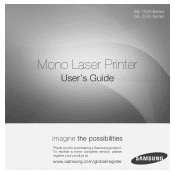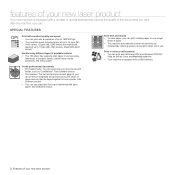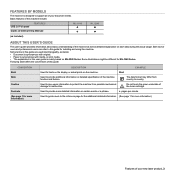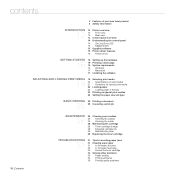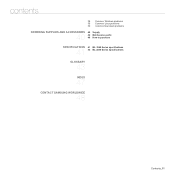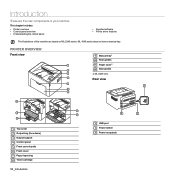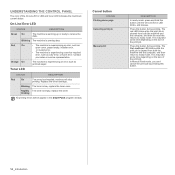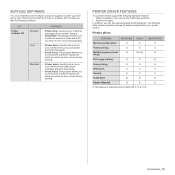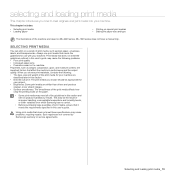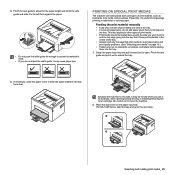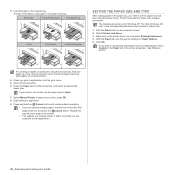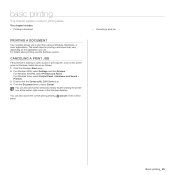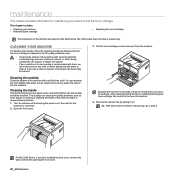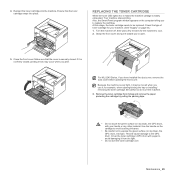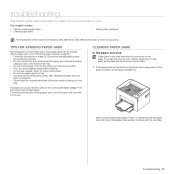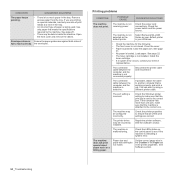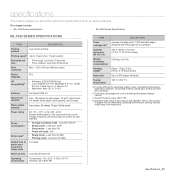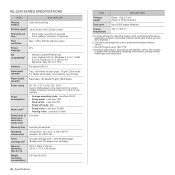Samsung ML-1640 Support Question
Find answers below for this question about Samsung ML-1640.Need a Samsung ML-1640 manual? We have 1 online manual for this item!
Question posted by chasmain on May 14th, 2012
How To Cancel A Printing
Current Answers
Answer #1: Posted by xapumup on October 24th, 2012 3:20 PM
1. Turn off the printer.
2. Take out all the sheets that may have been prevented to come when you turn off the printer.
3. Find the Printer queue and cancel the printing of the file, no matter if it is in progress or is pending.
4. Turn on and off the printer again(you have to do this to be sure that the file you want to cancel is not still loaded in the printer cash memory).
5. Turn the printer on
This is what Microsoft says on the topic in Windows 7 help:
If you've printed something by mistake, it's easy to cancel the print job, even if it's underway.
To cancel an individual print job-
Open the print queue by selecting your printer's icon and then clicking See what's printing on the command bar.
-
Right-click the print job you want to remove, click Cancel, and then click Yes to confirm.
To cancel all print jobs for a printer, you must have permission to manage documents on the printer.
-
Open the print queue by selecting your printer's icon and then clicking See what's printing on the command bar.
-
Click the Printer menu, click Cancel All Documents, and then click Yes to confirm. The item currently printing might finish, but the remaining items will be cancelled.
Note-
To view your printer permissions, right-click the printer that you're using, click Printer properties, click the Security tab, and then click your user name.
-
Related Samsung ML-1640 Manual Pages
Samsung Knowledge Base Results
We have determined that the information below may contain an answer to this question. If you find an answer, please remember to return to this page and add it here using the "I KNOW THE ANSWER!" button above. It's that easy to earn points!-
How to Change the Water Filter and Reset the Filter Indicator SAMSUNG
How to Clean Inside of the Printer ML-2571N 614. 616. How to Change Drum Cartridge SCX-6345N/XAA -
How to Change the Water Filter and Reset the Filter Indicator SAMSUNG
... filter to Change the Water Filter and Reset the Filter Indicator STEP 3 STEP 4 STEP 5 Remove the Old Water Filter 1. The filter comes out of the Printer ML-2571N 614. You will feel it unseat itself from the housing. Product : Refrigerators > How to Clean Inside of the housing. Side by Side 615... -
How to Clean Inside of the Printer ML-2571N SAMSUNG
How to Clean Inside of the Printer [Step 4] 617. Product : Printers & Multifunction > How to Clean Inside of the Printer ML-2571N STEP 3 STEP 4 STEP 5 STEP 6 STEP 7 STEP 5. ML-2571N 616. Black and White Laser Printers > How to Clear Paper Jams in ML-2571N 615. How to Change the Water Filter and Reset the Filter Indicator
Similar Questions
Samsung ML-1640/XIP Printer Power on But power Light one bilink and off
I open the document that I want to print, but suddenly my document wil save again, and I dont know w...