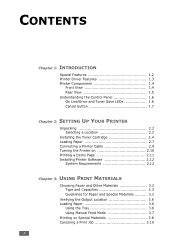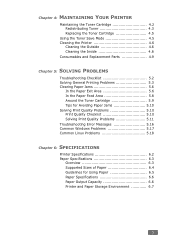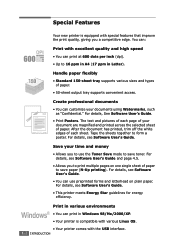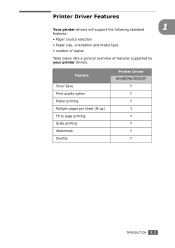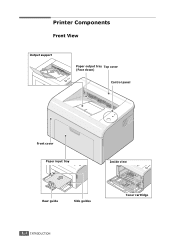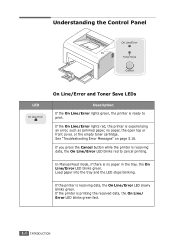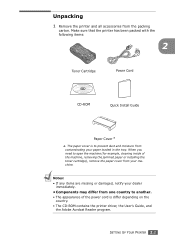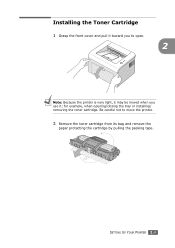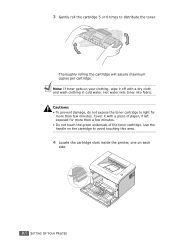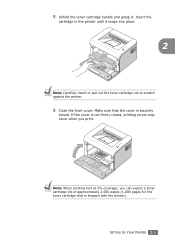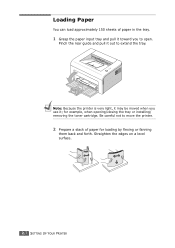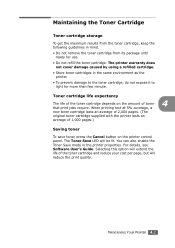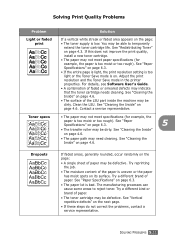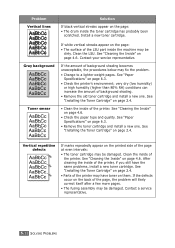Samsung ML-1610 Support Question
Find answers below for this question about Samsung ML-1610 - B/W Laser Printer.Need a Samsung ML-1610 manual? We have 7 online manuals for this item!
Question posted by jobson612006 on November 28th, 2012
Price In India Of Toner Drum
The person who posted this question about this Samsung product did not include a detailed explanation. Please use the "Request More Information" button to the right if more details would help you to answer this question.
Current Answers
Related Samsung ML-1610 Manual Pages
Samsung Knowledge Base Results
We have determined that the information below may contain an answer to this question. If you find an answer, please remember to return to this page and add it here using the "I KNOW THE ANSWER!" button above. It's that easy to earn points!-
How to Change the Water Filter and Reset the Filter Indicator SAMSUNG
616. How to Change Drum Cartridge SCX-6345N/XAA How to Clean Inside of the Printer ML-2571N 614. -
How to Change the Water Filter and Reset the Filter Indicator SAMSUNG
How to Clean Inside of the housing. Turn the water filter to Change Drum Cartridge SCX-6345N/XAA How to Change the Water Filter and Reset the Filter Indicator STEP 3 STEP 4 STEP 5 Remove the ... filter. 616. How to the left (counter-clockwise) 90 degrees, until you feel a click. 2. The filter comes out of the Printer ML-2571N 614. Side by Side 615. Product : Refrigerators > -
How to Clean Inside of the Printer ML-2571N SAMSUNG
How to Clear Paper Jams in ML-2571N 615. ML-2571N 616. How to Clean Inside of the Printer ML-2571N STEP 3 STEP 4 STEP 5 STEP 6 STEP 7 STEP 5. How to Clean Inside of the Printer [Step 4] 617. Product : Printers & Multifunction > Black and White Laser Printers > How to Change the Water Filter and Reset the Filter Indicator
Similar Questions
How To Solve The Problem Samsung Printer Ml-2010 Light Online Error Or Toner
save
save
(Posted by FalcoEs 9 years ago)
Video How We Can Get Paper Which Is Stuck In Printer Ml-1610
(Posted by stinTr 9 years ago)
Samsung Laser Printer Ml-1865w, Can You Scan With This
(Posted by okieoginir 9 years ago)
How Driver For Samsung Printer Ml-1610 Windows 7
(Posted by steveun 10 years ago)
Problem With My Ml 1610 Printer
my printer ml 1610 one touch toner save button is always on mode. i canceled it. but not saporting m...
my printer ml 1610 one touch toner save button is always on mode. i canceled it. but not saporting m...
(Posted by kumaryogesh999 11 years ago)