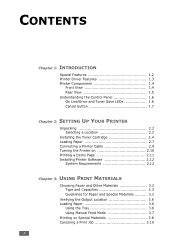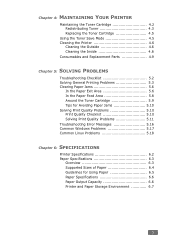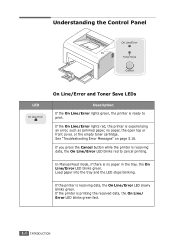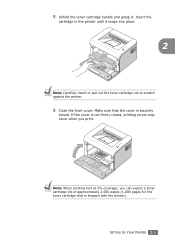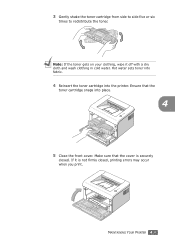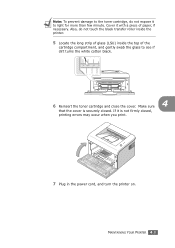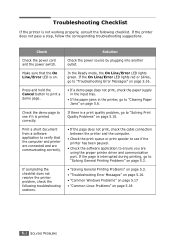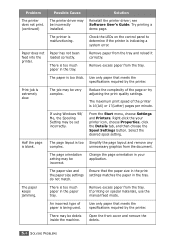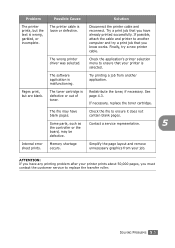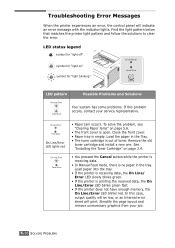Samsung ML-1610 Support Question
Find answers below for this question about Samsung ML-1610 - B/W Laser Printer.Need a Samsung ML-1610 manual? We have 7 online manuals for this item!
Question posted by hmntkmr8894 on August 2nd, 2021
Online Error
Current Answers
Answer #1: Posted by SonuKumar on August 2nd, 2021 7:20 PM
Type the error on search box for the above link
https://downloadcenter.samsung.com/content/UM/200709/20070911095810078_English.pdf
Please respond to my effort to provide you with the best possible solution by using the "Acceptable Solution" and/or the "Helpful" buttons when the answer has proven to be helpful.
Regards,
Sonu
Your search handyman for all e-support needs!!
Related Samsung ML-1610 Manual Pages
Samsung Knowledge Base Results
We have determined that the information below may contain an answer to this question. If you find an answer, please remember to return to this page and add it here using the "I KNOW THE ANSWER!" button above. It's that easy to earn points!-
How to Change the Water Filter and Reset the Filter Indicator SAMSUNG
How to Change Drum Cartridge SCX-6345N/XAA 616. How to Clean Inside of the Printer ML-2571N 614. -
How to Scan using Samsung Smart Thru SAMSUNG
... tell us why so we can improve the content. How to Clean the Inside of questions ok submit Please select answers for all of the Printer ML-3051N/3051ND 548. How to Scan using Samsung Smart Thru 457. How to Use Collation Copy Feature in CLX-3160FN Content Feedback Q1. Black and... -
How to Clean Inside of the Printer ML-2571N SAMSUNG
How to Clean Inside of the Printer [Step 4] 617. Black and White Laser Printers > How to Clean Inside of the Printer ML-2571N STEP 3 STEP 4 STEP 5 STEP 6 STEP 7 STEP 5. How to Clear Paper Jams in ML-2571N 615. ML-2571N 616. How to Change the Water Filter and Reset the Filter Indicator Product : Printers & Multifunction >
Similar Questions
error on my printer online/error and also continuously red light is display not print out i need sou...