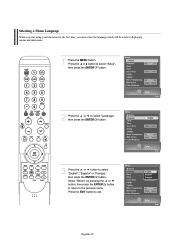Samsung LN-S5797D Support Question
Find answers below for this question about Samsung LN-S5797D.Need a Samsung LN-S5797D manual? We have 2 online manuals for this item!
Question posted by mbman on March 31st, 2014
Lns5797d Vertical Lines
LNS5795D has two multicolored vertical lines, even distance from both edges. T con board replacement did NOT fix issue
Current Answers
Related Samsung LN-S5797D Manual Pages
Samsung Knowledge Base Results
We have determined that the information below may contain an answer to this question. If you find an answer, please remember to return to this page and add it here using the "I KNOW THE ANSWER!" button above. It's that easy to earn points!-
General Support
... TVs and TX-T SlimFit TVs. 2007 models include LN-T series LCD TVs, HP-T and FP-T Plasma TVs...signal the TV receives, fine-tunes the settings, adjusts the vertical and horizontal frequency values, and adjusts the picture position. Move...follow these steps: Click the Start button, and then click Control Panel window, under Appearance and Personalization, click Adjust Screen Resolution. Starting ... -
General Support
...certified travel adapter The travel adapter Cautions Warranty and parts replacement Specifications Bluetooth® Changes or modifications made in any ... UNIT IS INTENDED TO BE CORRECTLY ORIENTATED IN A VERTICAL OR HORIZONTAL OR FLOOR MOUNT POSITION. Only use of...user's authority to the following safety instructions per UL guide-lines. FAILURE TO FOLLOW THE INSTRUCTIONS OUTLINED MAY LEAD TO ... -
General Support
... to the following safety instructions per UL guide-lines. Appliances such as cordless phones and wireless networking...POWER UNIT IS INTENDED TO BE CORRECTLY ORIENTATED IN A VERTICAL OR HORIZONTAL OR FLOOR MOUNT POSITION. The liability of ...and Safety approvals UL certified travel adapter Warranty and parts replacement Correct disposal of Conformity indicating that Industry Canada technical ...
Similar Questions
Verticals Lines
I have a ln46c with vertical lines. You can jiggle the hdmi cable and it will stop. What can I do
I have a ln46c with vertical lines. You can jiggle the hdmi cable and it will stop. What can I do
(Posted by Whroper 7 years ago)
Samsung Un65c6500vfxza 65' Flat Panel Tv Reviews
(Posted by motox1us 10 years ago)
Samsung Flat Panel Turns Off And On Randomly
(Posted by woody7 11 years ago)
Vertical Lines On Screen
vertical color streaks across 3/4 of screen. Tried other input. Screen is same.
vertical color streaks across 3/4 of screen. Tried other input. Screen is same.
(Posted by danthirtysix 11 years ago)
I Have The Samsung Ln32c540f2d Flat Screen Television. What Is The Vesa System
What is the vesa system that the Samsung LN32C540F2D uses? I want to buy a wall mount for it.
What is the vesa system that the Samsung LN32C540F2D uses? I want to buy a wall mount for it.
(Posted by sendme2cali 12 years ago)