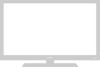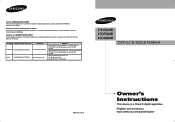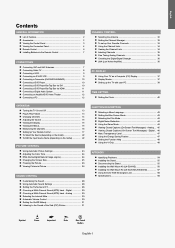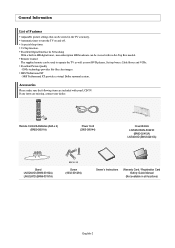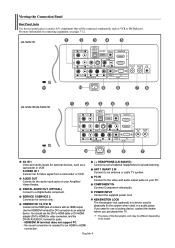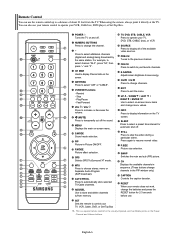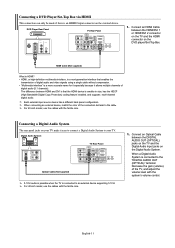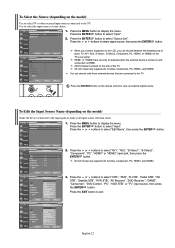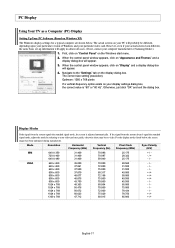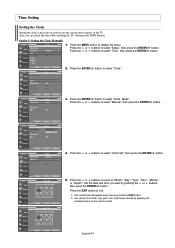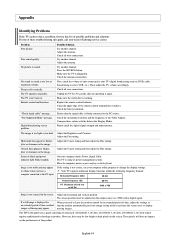Samsung LN-S4041D Support Question
Find answers below for this question about Samsung LN-S4041D.Need a Samsung LN-S4041D manual? We have 2 online manuals for this item!
Question posted by Roberttwowheel on February 27th, 2012
Info Botton And Info Box
When I push the info button if discription is more than five or six word it finishes at the last word with ... I am not able to view the whole discription but on my smaller 20 inch when I hit the info it showed the whole paragraph. Is this box calibrated wrong
Current Answers
Related Samsung LN-S4041D Manual Pages
Samsung Knowledge Base Results
We have determined that the information below may contain an answer to this question. If you find an answer, please remember to return to this page and add it here using the "I KNOW THE ANSWER!" button above. It's that easy to earn points!-
General Support
... dialog box, then click OK. Control Panel >...Show Fields and select Built in the player and press the [Menu] button on and allow the update to make future upgrades easier. Use the direction buttons to select "Start" and then press [Enter] to begin , your player needs to be connected to your television...showing the current and new firmware versions appears. There is included and you to finish... -
General Support
...verified, a dialogue box appears asking if... the number buttons on your ...;INFO" Before you want to view How... To Update The Firmware - The Firmware - TV needs to the USB port on the USB device. player verifies the firmware on the back of the player. Connect the USB flash drive to be confused with the Update by model number", and then enter your television... -
How To Get Your TV Out Of Shop Mode SAMSUNG
... the INFO button on the screen, your TV. For DLP TVs Manufactured in 2007 - 2009 Confirm Your TV Is In Shop Mode confirm your TV is in Shop Mode, follow these steps: Turn your TV for about seven seconds. if the TV is in shop mode. the Menu button on the side panel of...
Similar Questions
My 'channel' Setting Is Grayed Out On My Samsung Lns4041d
Hi there...I need your help please! I am trying to connect an Amplified HD Digital TV Antenna to my ...
Hi there...I need your help please! I am trying to connect an Amplified HD Digital TV Antenna to my ...
(Posted by rwass2015 3 years ago)
Eeprom Reset
I have been looking to test the memory on the eeprom by shorting pins 5 & 6 but I can't find the...
I have been looking to test the memory on the eeprom by shorting pins 5 & 6 but I can't find the...
(Posted by jasonmcdonald1977 8 years ago)
Samsung Un65c6500vfxza 65' Flat Panel Tv Reviews
(Posted by motox1us 10 years ago)
Samsung Flat Panel Turns Off And On Randomly
(Posted by woody7 11 years ago)
I Have The Samsung Ln32c540f2d Flat Screen Television. What Is The Vesa System
What is the vesa system that the Samsung LN32C540F2D uses? I want to buy a wall mount for it.
What is the vesa system that the Samsung LN32C540F2D uses? I want to buy a wall mount for it.
(Posted by sendme2cali 12 years ago)