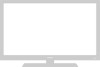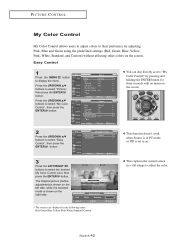Samsung LN-R377D Support Question
Find answers below for this question about Samsung LN-R377D.Need a Samsung LN-R377D manual? We have 3 online manuals for this item!
Question posted by PaulSteele on March 4th, 2012
Color Control
My LCD Model # LN-R377D TV only displays Red, Green and Yellow. It's lost the other color options and will only permit changing one of the three options and leaving the other options "off".
Current Answers
Answer #1: Posted by TVDan on March 4th, 2012 2:54 PM
The three primary colors are red, green and blue. If you are missing blue then the red and green produces yellow. If you see blue when the menu or other on-screen-displays are shown then suspect the input cables or source. If you are using the component inputs then check the cord to the blue input.
TV Dan
Related Samsung LN-R377D Manual Pages
Samsung Knowledge Base Results
We have determined that the information below may contain an answer to this question. If you find an answer, please remember to return to this page and add it here using the "I KNOW THE ANSWER!" button above. It's that easy to earn points!-
General Support
... your remote control. The My Color Control screen appears. When done, press the Enter button. Menu button to select Easy Control. For Tint adjustment instructions, click There are below. The MCC menu appears. Enter button to exit. The Easy Control screen appears. Changing the value will change the displayed Adjusted screen on your TV on hand... -
General Support
... or Mac Help for information about using red, green, and blue light. B. Choose File > Save As, and select ICC Profile (Windows) or Embed Color Profile (Mac OS) in the printed image. Choose Color Management from the Profile menu. E. Calibrate Your Monitor Calibrate the monitor using the color management controls. It provides the maximum number of... -
Using Anynet+ With A Home Theater SAMSUNG
... Use Film Mode How To Use The Wireless LinkStick With Your Television 15174. Product : Televisions > Returning The Audio And Audio Control To The Television. return the audio and audio control to the television, follow these steps: the Tools button on the TV's remote to the TV and the Vol. + and - Using Anynet+ With A Home Theater STEP 5. buttons...
Similar Questions
Ln-t1953h Tv
i have an ln-t1953h tv, how old is it? Is it an hdtv? SDoes it have a digital tuner built in? th...
i have an ln-t1953h tv, how old is it? Is it an hdtv? SDoes it have a digital tuner built in? th...
(Posted by jewels016 10 years ago)
What Is The Refresh Rate Of This Tv?
We have an LN R377D TV and would like to know the refresh rate for comparison purposes.
We have an LN R377D TV and would like to know the refresh rate for comparison purposes.
(Posted by tfanelli30 11 years ago)
Firmware Upgrade For My Samsung Ln-t4069f Tv
How do I get a hold of this. I am having screen problems and feel this may be the answer.
How do I get a hold of this. I am having screen problems and feel this may be the answer.
(Posted by dmeachm 12 years ago)
Samsung Ln-t4661f Tv Has 3 Vertical Lines On Screen.
Samsung LN-T4661F TV isless than2yrs old - the screen has 3 vertical lines in it. It's outside warra...
Samsung LN-T4661F TV isless than2yrs old - the screen has 3 vertical lines in it. It's outside warra...
(Posted by gdwn14 13 years ago)