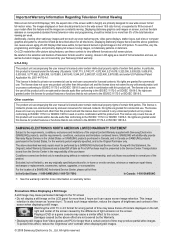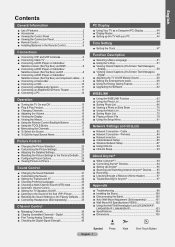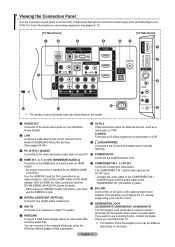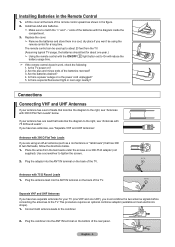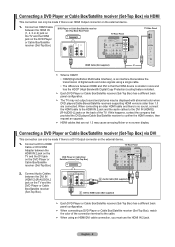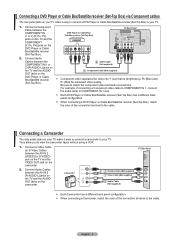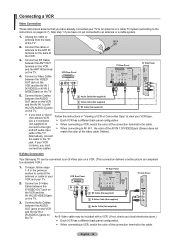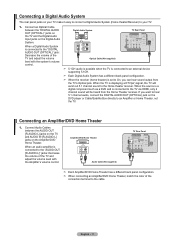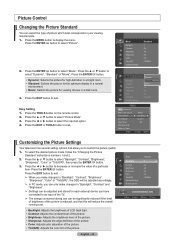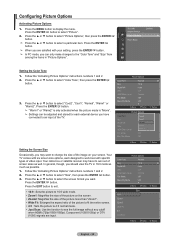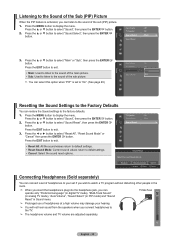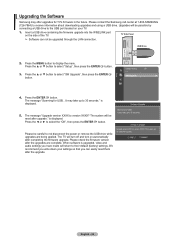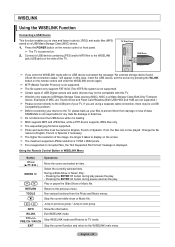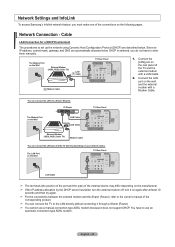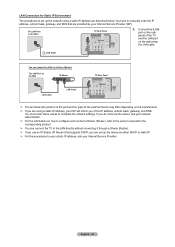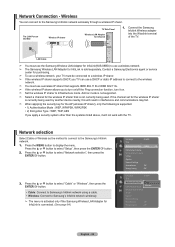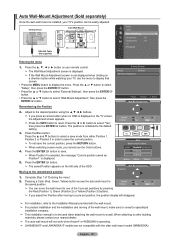Samsung LN52A650A1FX Support Question
Find answers below for this question about Samsung LN52A650A1FX.Need a Samsung LN52A650A1FX manual? We have 1 online manual for this item!
Question posted by Chucksoul33 on December 30th, 2012
What's The Best Calibration For This Tv
The person who posted this question about this Samsung product did not include a detailed explanation. Please use the "Request More Information" button to the right if more details would help you to answer this question.
Current Answers
Related Samsung LN52A650A1FX Manual Pages
Samsung Knowledge Base Results
We have determined that the information below may contain an answer to this question. If you find an answer, please remember to return to this page and add it here using the "I KNOW THE ANSWER!" button above. It's that easy to earn points!-
General Support
...be a 2-pronged flat plug is purchased....disconnected by visiting your Bluetooth phone. Please make the best use while a call comes in direct sunlight. ...an outgoing call is in conformity to radio or television reception, which the receiver is required for any ... is completed. Consult a dealer or an experienced radio/TV technician for the first time. -- Users are limited-... -
General Support
... ln, Klipfontein,Witbk. TV&RAD. 018 462-9733/4 018 462-3300 Fred McCullum 30 Lombaard str,Pienaarsdorp,Klerksd. Lelani 18 Connaught Crescent, Vanes Estate, Uitenhage TELEVISION TECH. BOLLAND &...Evander 013 282-4031 Dawie Shop 2, Oak Center, Hendrik Potgieter Street, Middelburg FREE STATE BEST 051 430-6060 051 430-6294 Chris Bester 18 Short Street, Bloemfontein BETHLEHEM HERSTEL 058... -
How To Label Inputs SAMSUNG
LCD TV > your TV will scale the image differently to improve the picture quality from the provided list. Use the ▲ or ▼ and choose the name that best matches the device that input. You...and then press A drop down menu will appear. very dissatisfied very satisfied Q2. Product : Televisions > button to use the PC options in an input name. How To Setup Pixel Shift...
Similar Questions
What Are The Best Calibration Settings For Samsung Un32eh5000
(Posted by esyAnnee1 9 years ago)
Best Calibration Setting For My Samsung Ln32d450g1d Lcd Tv
(Posted by loweryjrd 9 years ago)
What Is The Best Calibration Setting For The 55 Samsung Un55es6100
(Posted by jimwmBulqiz 9 years ago)
What Is The Best Calibration Settings For The Samsung Lcd Tv Model
ln52a650a1fxza
ln52a650a1fxza
(Posted by jdmowe 10 years ago)