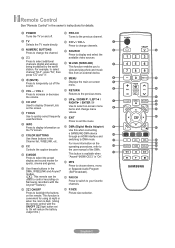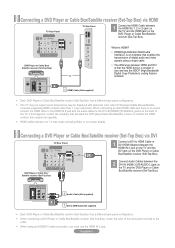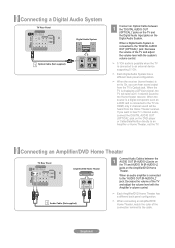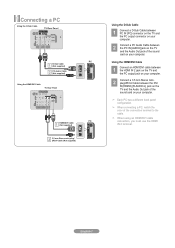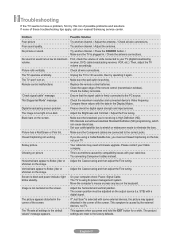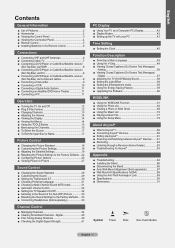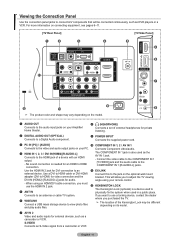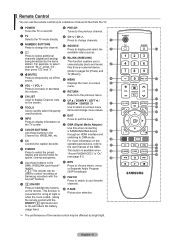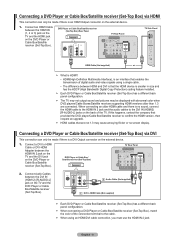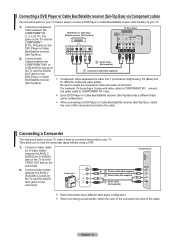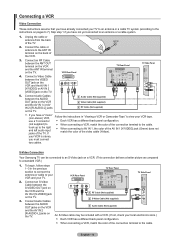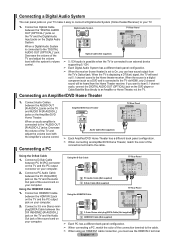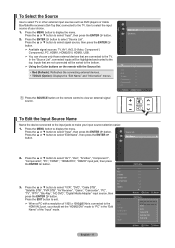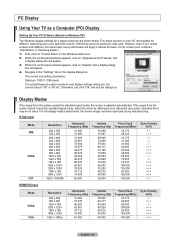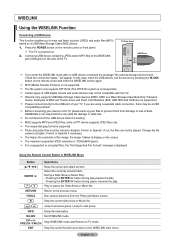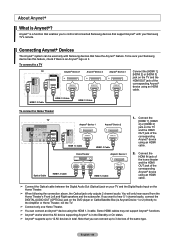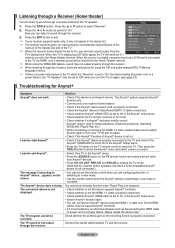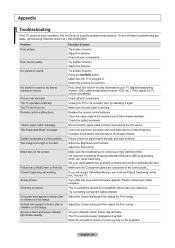Samsung LN37A550 Support Question
Find answers below for this question about Samsung LN37A550 - 37" LCD TV.Need a Samsung LN37A550 manual? We have 3 online manuals for this item!
Question posted by jeromehatem on May 19th, 2011
Can I Hook Up My Pc To My Tv Using Vga Cable Connection?
The person who posted this question about this Samsung product did not include a detailed explanation. Please use the "Request More Information" button to the right if more details would help you to answer this question.
Current Answers
Related Samsung LN37A550 Manual Pages
Samsung Knowledge Base Results
We have determined that the information below may contain an answer to this question. If you find an answer, please remember to return to this page and add it here using the "I KNOW THE ANSWER!" button above. It's that easy to earn points!-
General Support
... can use the HDMI jack to connect your Samsung TV to the left and right PC Audio In jacks on your TV Use an audio cable with your TV, click here . Starting and Using Your TV With Your Windows Computer All computer compatible Samsung TVs are below : Adjusting the Size of your TV, and then click OK. In the Control Panel window... -
General Support
... best video on a Samsung DLP TV, you must use the combined HDMI/DVI jack to connect your TV. The TV has a D-Sub 15 pin (PC In or RGB), or a To make the connection, you should set the video resolution on your TV user's manual. You cannot use an HDMI/DVI cable. Connecting Your TV to install additional drivers. You do... -
How To Attach Your LCD TV To A Laptop Computer SAMSUNG
... also be labeled RGB, VGA, or PC In.) Important : If you have more than one kind of jack on your TV, connect only one. The DVI out jack on your laptop to the DVI In jack on your TV using a DVI to the HDMI In 1 jack on your TV using a DVI-D Cable. Using the appropriate cable, connect either: · ...
Similar Questions
Can I Hook This Tv Up To The Internet
Can I hook this tv up to the Internet
Can I hook this tv up to the Internet
(Posted by trochel 11 years ago)
Wont Receive Pc Signal. 15 Prong Cable Good -the Source Is Not Working. Tried 2
(Posted by fmm653 11 years ago)
Is The Ln37a550p3f And Ln22b360c5d A High Defination Tv
(Posted by JTOZZY 11 years ago)
Are There Recommended Picture Settings For Best Picture And Longevity?
(Posted by jazzextreme 12 years ago)