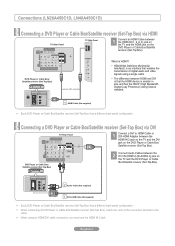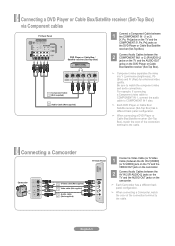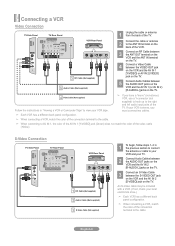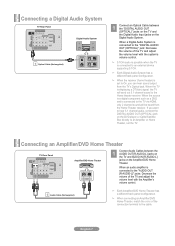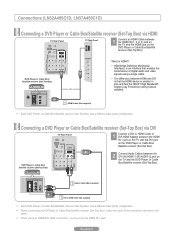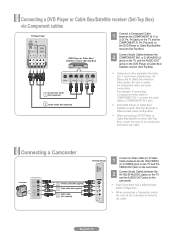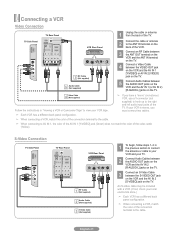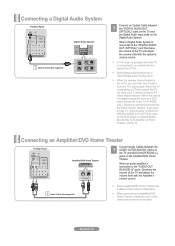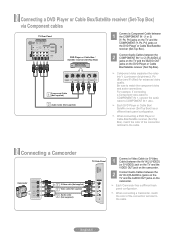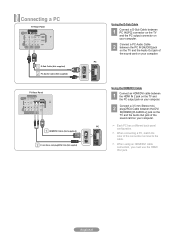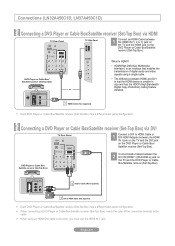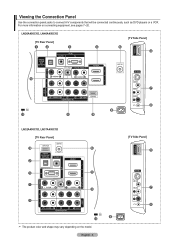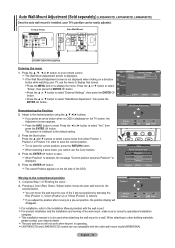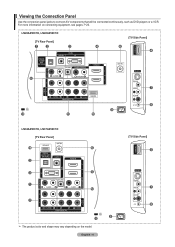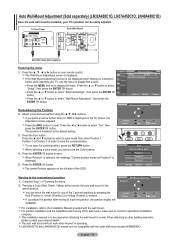Samsung LN32A450C1D Support Question
Find answers below for this question about Samsung LN32A450C1D.Need a Samsung LN32A450C1D manual? We have 5 online manuals for this item!
Question posted by mitya92614 on July 4th, 2012
What Is The Price For That Tv?
The person who posted this question about this Samsung product did not include a detailed explanation. Please use the "Request More Information" button to the right if more details would help you to answer this question.
Current Answers
Related Samsung LN32A450C1D Manual Pages
Samsung Knowledge Base Results
We have determined that the information below may contain an answer to this question. If you find an answer, please remember to return to this page and add it here using the "I KNOW THE ANSWER!" button above. It's that easy to earn points!-
Using Anynet+ SAMSUNG
LCD TV > Using Anynet+ 30382. How To Connect To A Wireless Network (Windows XP) 1455. YP-U2J Firmware Update Instructions Using Windows XP LN32A450C1D 2185. Product : Televisions > -
Using Anynet+ SAMSUNG
LN32A450C1D 2185. Using Anynet+ 30382. How To Connect To A Wireless Network (Windows XP) 1455. YP-U2J Firmware Update Instructions Using Windows XP LCD TV > Product : Televisions > -
Using Anynet+ SAMSUNG
... To Step 3, Activating An Anynet+ Device. 30382. Start an Anynet+ Device Search by pressing the Red Button on . Tools Menu appears on your TV to access the Anynet+ device, you must add the device to an Anynet+ device, connect an HDMI cable between the device and the TV. Product : Televisions > LN32A450C1D STEP 4 STEP 2.
Similar Questions
Screws For Tv Back Panel And For Stand
Can you please tell me the correct sizes for the screws for the back panel and for the swiveling sta...
Can you please tell me the correct sizes for the screws for the back panel and for the swiveling sta...
(Posted by jvwkm 8 years ago)
How To Factory Reset A Samsung Ln32a450c1d Tv If Exit Button Does Not Work
(Posted by jonRollin 9 years ago)
Samsung Un65c6500vfxza 65' Flat Panel Tv Reviews
(Posted by motox1us 10 years ago)