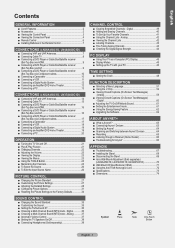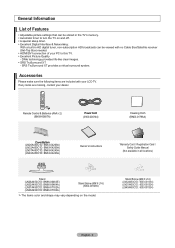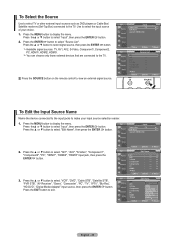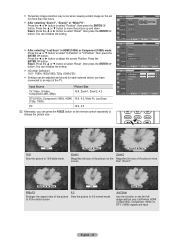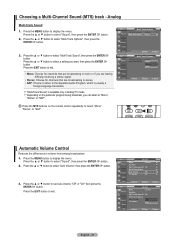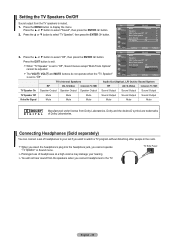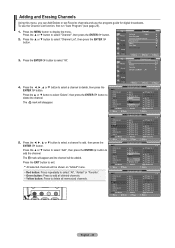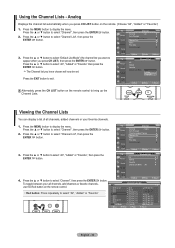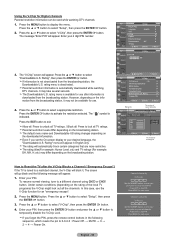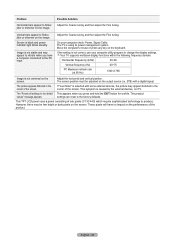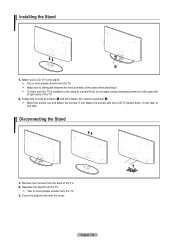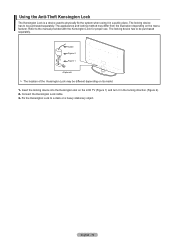Samsung LN32A450 Support Question
Find answers below for this question about Samsung LN32A450 - 32" LCD TV.Need a Samsung LN32A450 manual? We have 1 online manual for this item!
Question posted by salgado241 on February 18th, 2015
Samsung Ln32a450 Upside Down Image
I was just given a this tv that used to be part of a hotel. While I was in the service menu to try and deactivate hotel mode, I did something and the image is now upside down. How can I reverse that?
Current Answers
Related Samsung LN32A450 Manual Pages
Samsung Knowledge Base Results
We have determined that the information below may contain an answer to this question. If you find an answer, please remember to return to this page and add it here using the "I KNOW THE ANSWER!" button above. It's that easy to earn points!-
General Support
... or few moving elements) or a picture with static elements (black bars, black borders, your LCD TV for more than two hours at a time. in (image retention). Are LCD TVs Subject To Screen Burn In? Although much less susceptible than Plasma TVs, LCD TVs are using your LCD TV as a computer monitor, the same general rule holds true: Avoid keeping a static picture... -
General Support
... your television correctly, follow these steps: Unplug your TV before you removed the stickers from your TV say otherwise, and only use it at most regular and on the portion of window cleaner, soap, scouring powder, or any type of the TV that the instructions say to get a bottle of your TV screen. LCD TV screens are... -
General Support
... Plus or LED Motion Plus In 2007, Samsung offered LCD TVs with two versions of LED backlights from one frame to bottom at very high frequencies. Using the Auto Motion Plus 120Hz processor, Auto Motion Plus increases the frame rate by intelligently calculating the 'middle' image between frame A and frame B, and then inserting it...
Similar Questions
How Much Is A Used Samsung Lnt3232h 32' Lcd Tv. Res-1366 X 768 - 2x Hdmi
none
none
(Posted by macspeed123 1 year ago)
How To Diagnose Blinkng Led Red Light On Samsung Lcd Tv
(Posted by adeggy 10 years ago)
Samsung Lcd Tv Wont Turn On Red Light Flashes
(Posted by SmFlippi 10 years ago)
Samsung Ln32a650 - 32' Lcd Tv
I Found This Tv For $350. Is This A Good Price????
I Found This Tv For $350. Is This A Good Price????
(Posted by ELGUAPO916 11 years ago)