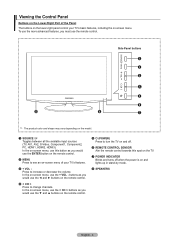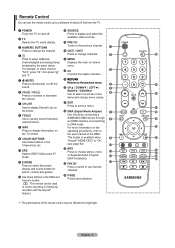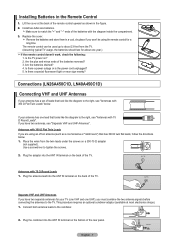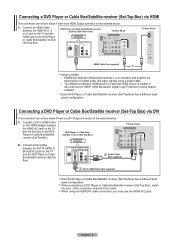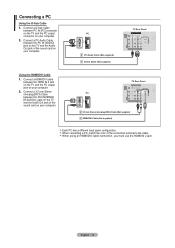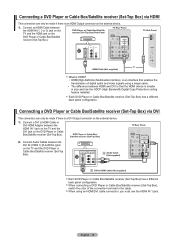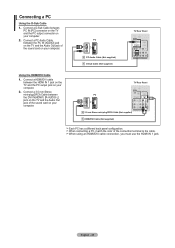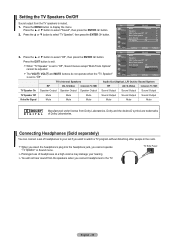Samsung LN32A450 Support Question
Find answers below for this question about Samsung LN32A450 - 32" LCD TV.Need a Samsung LN32A450 manual? We have 1 online manual for this item!
Question posted by esjdarkman on July 17th, 2013
My Flat Screen 55in Samsung Powers On Then Lights Flash On Front Or Tv No Pictu
The person who posted this question about this Samsung product did not include a detailed explanation. Please use the "Request More Information" button to the right if more details would help you to answer this question.
Current Answers
Related Samsung LN32A450 Manual Pages
Samsung Knowledge Base Results
We have determined that the information below may contain an answer to this question. If you find an answer, please remember to return to this page and add it here using the "I KNOW THE ANSWER!" button above. It's that easy to earn points!-
General Support
...cause harmful interference to radio or television reception, which can answer the ...beeps and the red indicator light flashes every 10 seconds. Muting the... flashes blue, red, and purple twice, it responsibly to be a 2-pronged flat ...which Bluetooth devices communicate with the power off . Unauthorized chargers may ... a dealer or an experienced radio/TV technician for being ready to resume... -
General Support
.... If this page. The TV may be using your Samsung LCD TV strictly as a TV, the Power Light will typically blink several times after you have connected your LCD TV to a computer and the Power Light blinks continuously and the screen doesn't go on when you try the following: Check the power cord on , the TV may be using its power management system. -
General Support
.... If the Power Indicator LED on the screen. If that it is a power switch on the back of the Check Signal Cable figures shown below appears. Special Situation LCD monitor displays the post screen when you turn... turn your computer on and then goes blank, or the power light on the monitor blinks but you have a power switch on the back in your computer. The (1-800-726-...
Similar Questions
Red Power Light Flashing, Won't Turn On
Red power light flashing, won't turn on
Red power light flashing, won't turn on
(Posted by larrybreeze 8 years ago)
What Does It Mean When My Flat Screen Power Light Flashes Green And Red
(Posted by bugzgti 9 years ago)
Samsung Flat Screen Blinking Red Light Wont Turn On
(Posted by marigspokk2 9 years ago)
Samsung Flat Screen Tv Wont Turn On Light Flashing
(Posted by rsshonil 10 years ago)
Red Power Light Blinking, Tv Will Not Turn On
(Posted by Anonymous-118543 10 years ago)