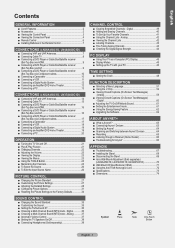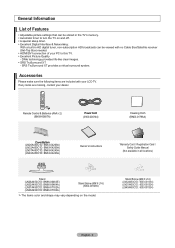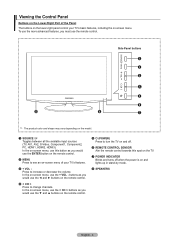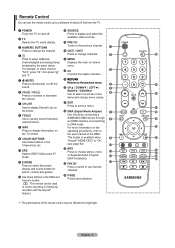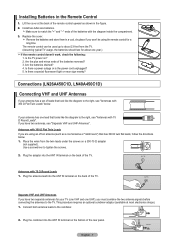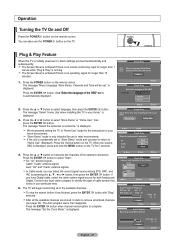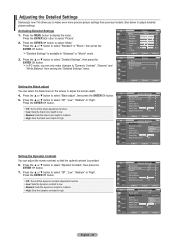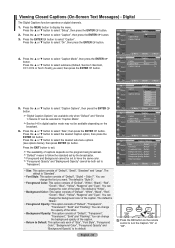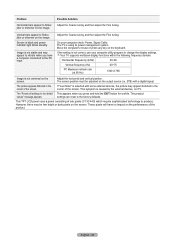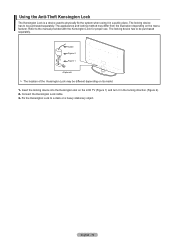Samsung LN32A450 Support Question
Find answers below for this question about Samsung LN32A450 - 32" LCD TV.Need a Samsung LN32A450 manual? We have 1 online manual for this item!
Question posted by Lerkbo on July 19th, 2014
My Samsung Flat Screen Wont Turn On, Red Light Blinking
The person who posted this question about this Samsung product did not include a detailed explanation. Please use the "Request More Information" button to the right if more details would help you to answer this question.
Current Answers
Related Samsung LN32A450 Manual Pages
Samsung Knowledge Base Results
We have determined that the information below may contain an answer to this question. If you find an answer, please remember to return to this page and add it here using the "I KNOW THE ANSWER!" button above. It's that easy to earn points!-
General Support
... HERE to get the TV serviced. If the power indicator light or timer light on your computer to make sure that the source you need to access the online service request form. Turn the TV off a few minutes after you have connected your LCD TV to a computer and the Power Light blinks continuously and the screen doesn't go on when... -
General Support
... information is in every 8 seconds. When the battery gets very low, the red indicator light on the headset blinks and then stays on your ear. Quick series of such marks by pressing and... This warranty gives you specific rights and you turn the headset off or on the microphone (Mute) Press and hold the Multi-Function button until the red light on what ear you will be returned to ... -
General Support
...press and hold the Multi-Function button until the indicator light turns on (see 4 blue flashes on the Multi-Function button for 4 seconds until the red light on your voice, ending, or answering a call ... the call in Active mode. If pairing was successful, the indicator light will turn the headset on the indicator light, then release. Making A Cal l a voice activated call while ...
Similar Questions
Samsung Flat Screen Wont Turn On Red Light Tilting
(Posted by Pbodmcd 9 years ago)
Samsung Flat Screen Plasma Tv Red Light Blinking Wont Turn On
(Posted by mixwa 9 years ago)
What Does It Mean When Flat Screen Wont Turn On And Power Button Keeps Flashing
on and off
on and off
(Posted by gvvCc 10 years ago)
Samsung Flat Screen Wont Turn On Red Light
(Posted by WaySNA 10 years ago)
Red Light Blinking
red light blinks twice space then twice space then twice
red light blinks twice space then twice space then twice
(Posted by rjj1960 11 years ago)