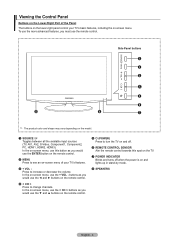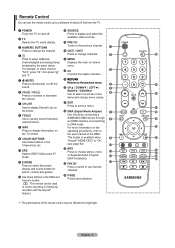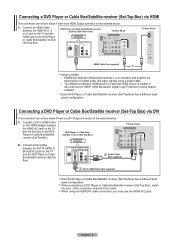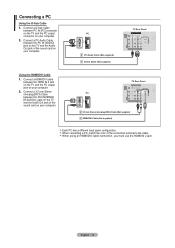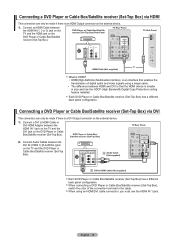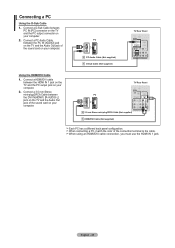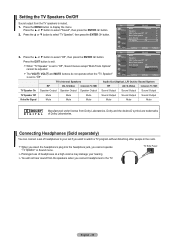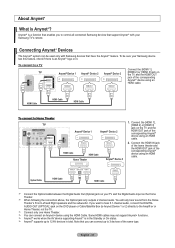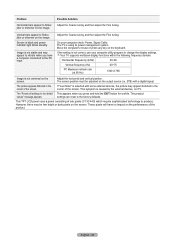Samsung LN32A450 Support Question
Find answers below for this question about Samsung LN32A450 - 32" LCD TV.Need a Samsung LN32A450 manual? We have 1 online manual for this item!
Question posted by no12 on August 18th, 2013
My 50 Inch Samsung Tv Display Light Keep Blinking Wont Turn On
The person who posted this question about this Samsung product did not include a detailed explanation. Please use the "Request More Information" button to the right if more details would help you to answer this question.
Current Answers
Related Samsung LN32A450 Manual Pages
Samsung Knowledge Base Results
We have determined that the information below may contain an answer to this question. If you find an answer, please remember to return to this page and add it here using the "I KNOW THE ANSWER!" button above. It's that easy to earn points!-
General Support
...SGH-E315? I Delete Photos Taken With My SGH-E315? How Do I Turn This Off? What Are The Ringtone / Wallpaper Formats My SGH-E315 Will Support...Will The Photo Caller ID Show Up On The Sub (External) LCD On The E315? How Do I Remove The Logo And Text ... My SGH-E315 Have Snooze Capabilities? How Do I Get External Display Light To Stay On Longer? On The SGH-E315 How Do I Create... -
General Support
..., VCR, etc.) are using its power management system. If You Are Using Your TV as a Computer Monitor If you are all firmly connected. Turn the TV off a few minutes after you have connected your LCD TV to a computer and the Power Light blinks continuously and the screen doesn't go on when you need to make sure... -
General Support
... and turns off after 10 seconds to conserve battery power, regardless of time the display backlight or keypad remains lit follow the steps below: While in standby mode, press the OK button for Menu Select Settings (6) Select Display Settings (2) Select Backlight (6) Select Main Display (1) Highlight the time length after the Keypad light goes...
Similar Questions
Samsung Flat Screen Plasma Tv Red Light Blinking Wont Turn On
(Posted by mixwa 9 years ago)
Samsung Tv Model Ln40a530pif Gets Blinking Red Light But Wont Turn On
(Posted by razazLptd 10 years ago)
Samsung Ln32a450 Red Light Flashes Wont Turn On
(Posted by dar11kar 10 years ago)
Samsung Plasma Tv Clicking Sound And Flashing Red Light And Wont Turn On
(Posted by sarsolo 10 years ago)
Samsung Tv Red Light Blinking Wont Turn On
(Posted by menaat 10 years ago)